The iFrame block allows you to embed external content via an iFrame directly into your post or page. When inserted, the block initially presents a simple input field where a URL can be entered. This makes it easy to display external web content such as maps, videos, or other websites.
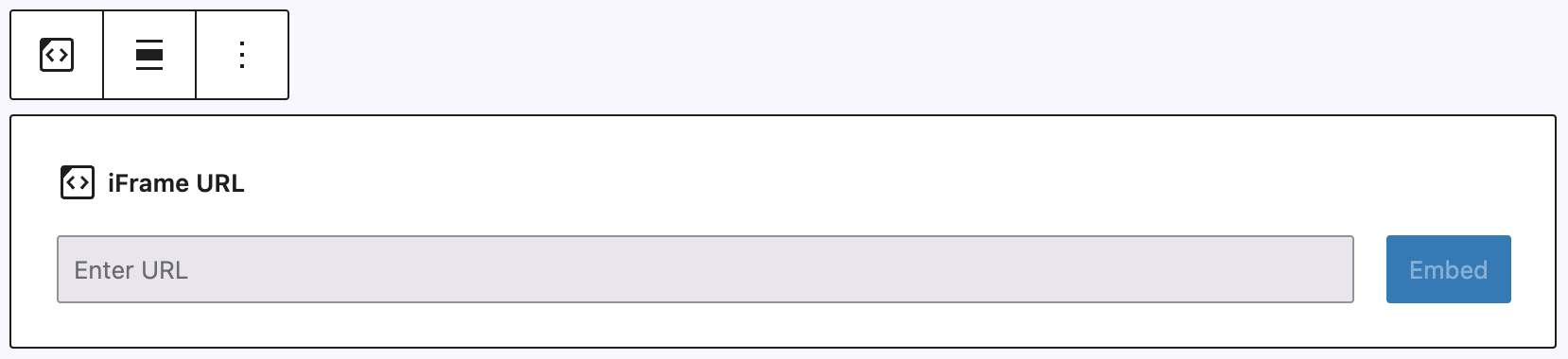
Once added, the block toolbar provides alignment options. These include wide and full-width, as well as left, center, and right alignment to position the embedded content within the layout as needed.
Settings
In the settings panel on the right sidebar, you can adjust or change the iFrame URL at any time, even after the block has been placed. Additionally, animations can be applied to the block; detailed configuration options can be found in the Animation documentation.
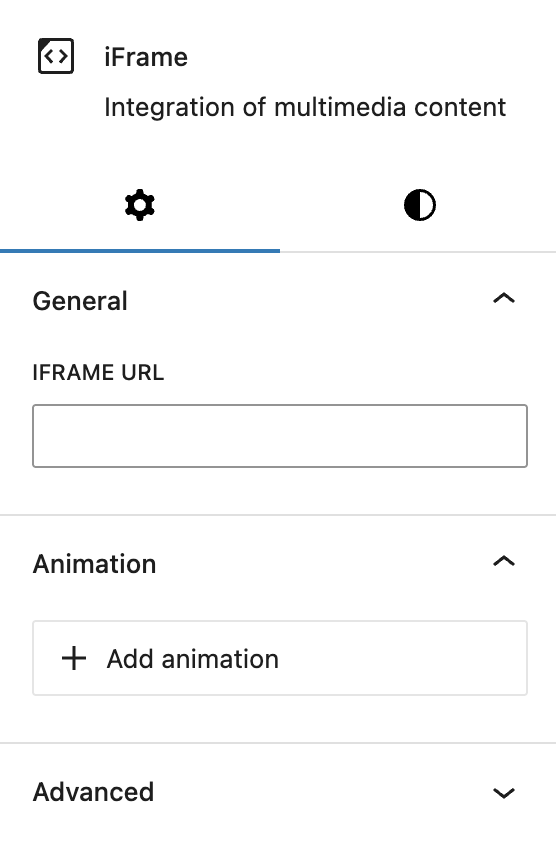
The Advanced section includes these customization options:
- HTML anchor
- Additional CSS classes
- Styles class
- CSS Animation
- Hide (by device)
- Inline styling
These settings provide more control over the block’s behavior and styling. For further details, refer to the Advanced section documentation.
Styles
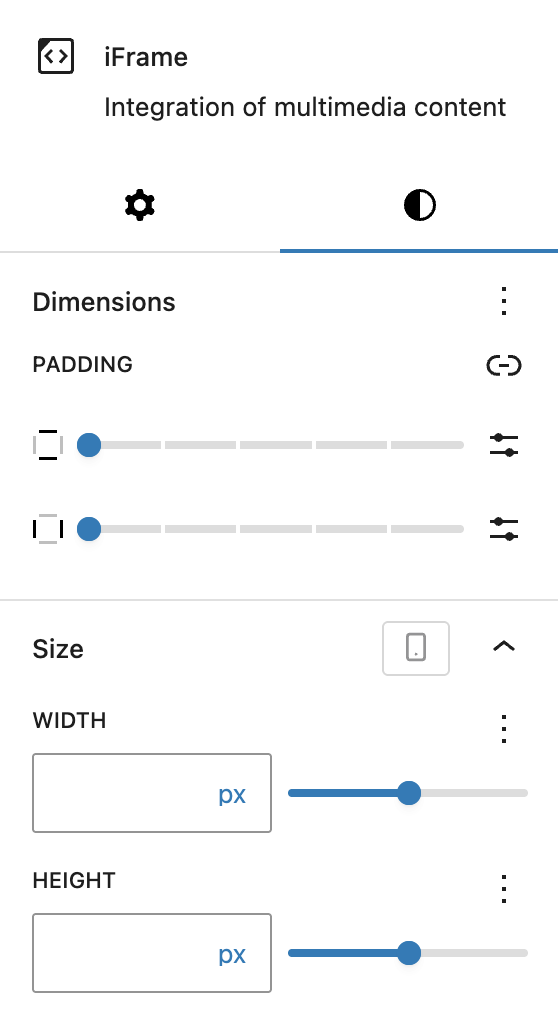
In the Styles tab, you can adjust the appearance of the iFrame block. This includes the ability to modify the padding, which is a standard feature of WordPress core.
The size of the iFrame can also be changed via the width and height settings. You can find more information about how to customize the width and height settings in the Greyd Components documentation.
Both width and height can also be defined by breakpoint, for more information see the Breakpoints documentation.