The Post Import and Export feature is a native part of the Greyd Plugin. It allows you to export any post from one WordPress stage and import it into another. This functionality goes far beyond simple copy and paste. Posts in WordPress often reference various elements from the database — such as featured images, embedded media, form blocks, or even template parts like footers or sidebars. Greyd’s export system handles all of these dependencies.
When exporting a post, all referenced content is detected and bundled, including templates, media files, dynamic templates, forms, pop-ups, and more. During the import process, references are updated, reused, or replaced accordingly. This includes adjusting internal links and post IDs to reflect the new environment. Even URLs are automatically rewritten to match the destination domain.
Beyond a single post, the Post Import and Export also has some additional features when exporting a Post Type created with the Greyd Plugin.
Exporting a Post
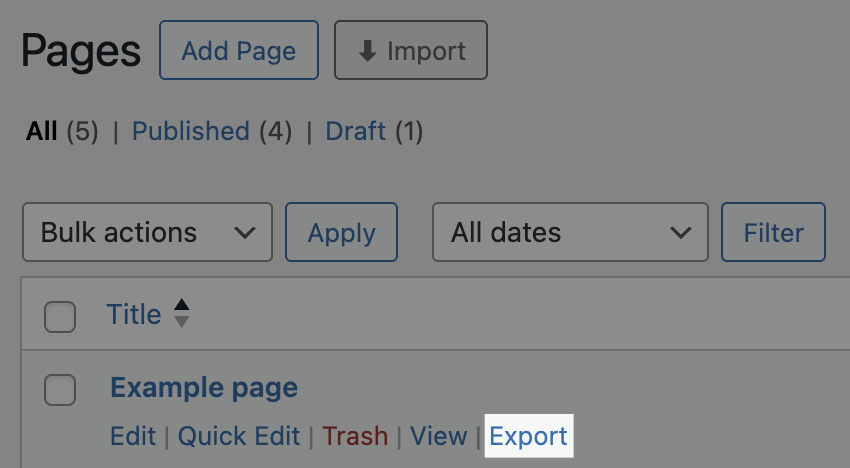
To export content, navigate to the overview screen of any post type — for example, Pages. When you hover over a page item, you’ll see a list of options including Edit, Trash, and Export. Clicking Export opens a dialog where you can configure how the export should behave.
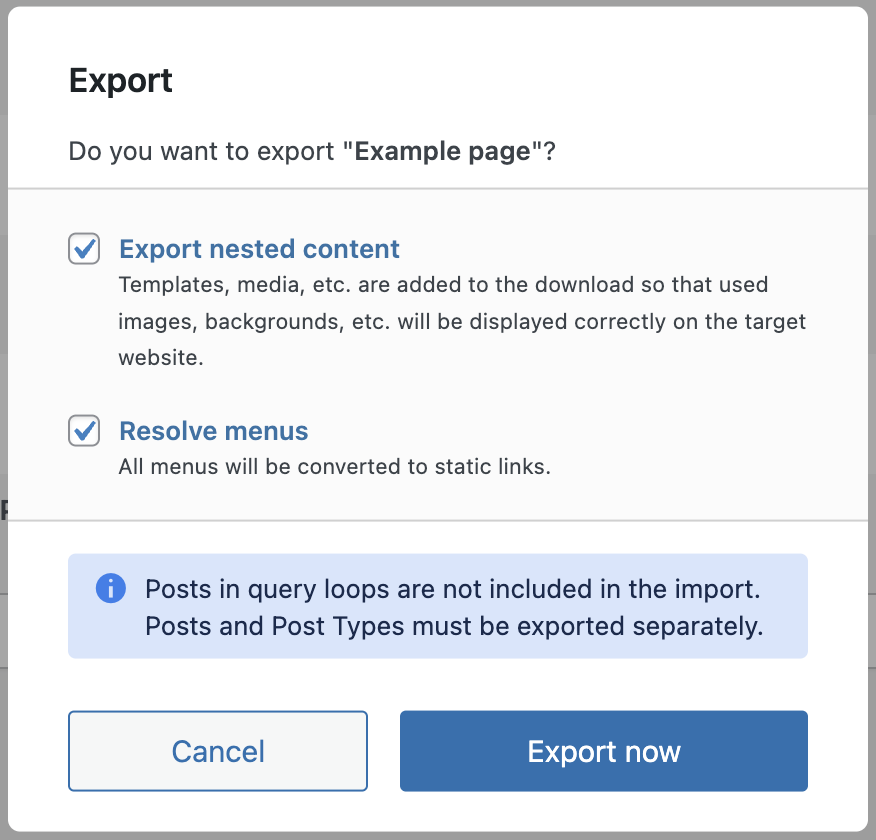
The primary option is Export Nested Content, which ensures that referenced content like images, templates, and forms are included. Depending on the post type, you may see additional options such as Resolve Menus, which flattens navigation menus into static links that are adjusted for the destination stage.
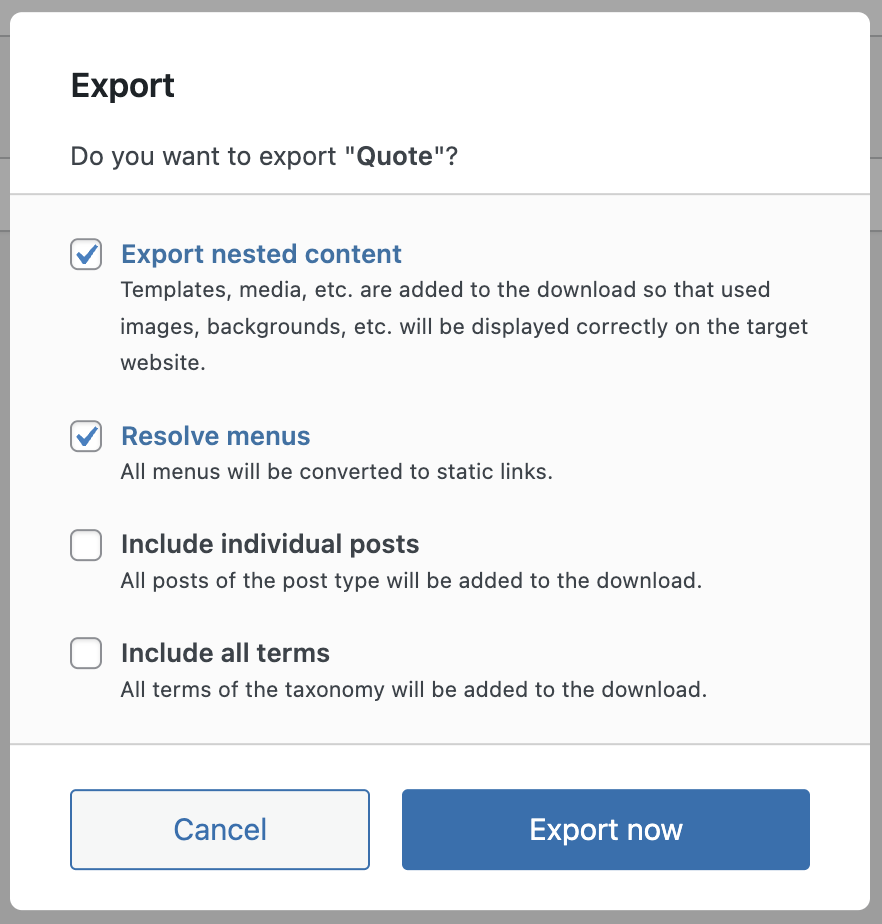
When exporting a custom post type, you can use Export the whole Post Type to include all posts within that type. If multilingual plugins like Polylang or WPML are active, the export will also include translations, such as different language versions of a form or page.
In the case of global taxonomies that span multiple post types, terms like categories or tags will also be exported and later imported accordingly.
Once your options are configured, click Export Now. Greyd will package the selected content and automatically download a ZIP file. Upon successful export, a confirmation message with a green checkmark appears. If the download fails, check your browser’s console for error messages.
Bulk exports are also possible. Simply select multiple posts using the checkboxes and choose Export from the Bulk Actions dropdown, then click Apply. The selected items will be exported using the current export settings.
Importing a Post
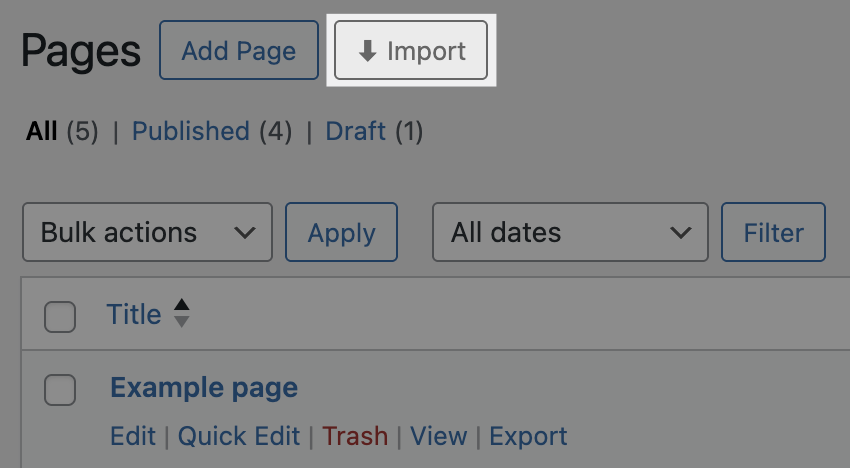
To import previously exported posts, log in to a destination WordPress site that also has the Greyd Plugin active. Navigate to the post type overview (e.g., Pages or Posts). In the top action area next to Add Page or Add Post, you’ll see an Import button. Click Import to open a dialog where you can upload the ZIP file.
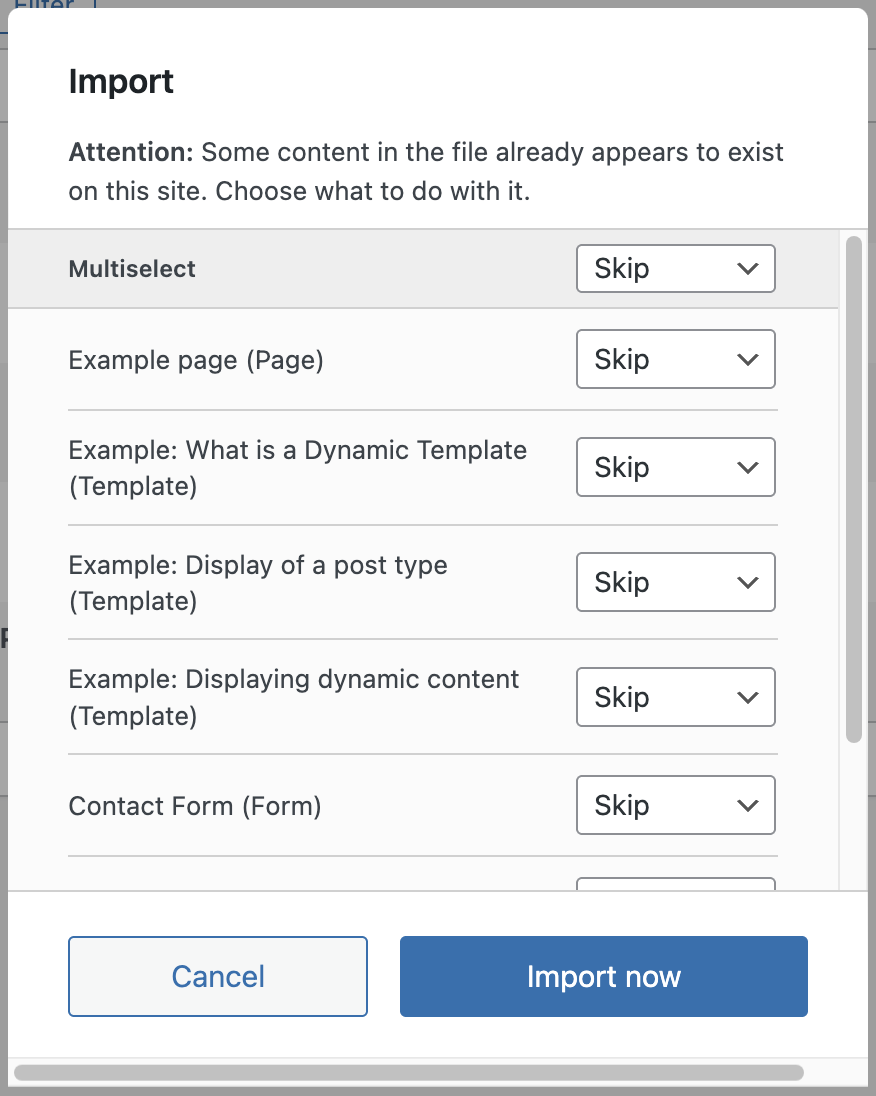
If content conflicts are detected — for example, if a page called “Hello World” already exists — you’ll be prompted to choose what to do. You can replace the existing item, skip it, or keep both. This can be handled globally or individually per content item.
Once the conflict resolution settings are defined, click Import Now. The system processes the ZIP file and applies replacements or merges as needed. On success, you’ll see a confirmation message. If errors occur, the browser console may reveal plugin conflicts, SSL issues, or other causes.
After the import, the new content becomes visible on your site. Note that while structural elements like templates and images are preserved, visual differences may occur due to variations in the destination’s global styles, header, or footer. These dynamic references are automatically updated, but layout differences may still appear.
Technical Basis for Global Content
The Post Import and Export mechanism is also the foundation for Global Content — a feature that synchronizes posts, templates, and even entire post types across multiple sites. Behind the scenes, every sync action performs a background export and import operation.
For example, if you update a synced page to include a new image and click Save, Greyd triggers an export of that page and imports the updated version into all connected sites. This process ensures that every referenced element is always up to date across environments.
Global Content uses many of the same import options as the standalone Post Import and Export feature. For example, you’ll see settings for including nested content or entire post types within the Global Content dialogs. For a detailed breakdown, see the separate article on Global Content.
Video
Hi, this is Sandra from GREYD. Today I’m going to show you the amazing possibilities you’ll have when working with the import and export feature of GREYD.SUITE. GREYD.SUITE enables you to export any content, like pages, post types, forms, pop-ups or templates and import it to another site. The big advantage lies in a complete separation of content and design which saves you a lot of time.
Let’s start with an export of an entire page. Next to the standard WordPress functions you’ll find the option “export” in the overview and will then be asked whether you’d like to export the page including its nested content. In most cases that makes absolutely sense since otherwise nested forms, templates or images would not be part of the download. You will also be asked whether you want to resolve or keep your menus.
And that’s it already. I will now open GREYD.Hub and go to one of my other sites within my multisite network. Here I will then import the zip file we’ve just exported with the respective button.
The system automatically notices when you try to import content that already seems to exist on your target website. You can then decide individually what to do with it: skip, overwrite or keep both versions.
And that’s it already. In the front end you can now see the big advantage of the separation of content and design in GREYD.SUITE. To remind you: it only took me a couple of clicks to import the entire page including all its content, but the design is completely different: colors, fonts, the header looks completely different than the source page.
The same goes for links. Here for example I have a button that originally led to the privacy information of my source website and now it automatically leads to the privacy information of the target website. That means, you only ever have to deal with links in menus or buttons when the source website contains links to pages that do not exist on your new website.
And like that, you can now export and import nearly everything in GREYD.SUITE, for example also forms and pop-ups. Thereby you not only transfer the fields in your form or pop-up, but also all corresponding settings like follow-up actions or when, where and how a pop-up appears. So now I’m going to export several forms at the same time and import them to my other website.
Here I can now use and adapt the form as I like, while the design automatically adapts and all field settings and placeholders are exactly like I built them on my source website. For agencies or web designers, this is a great time saving feature. Imagine for example having such a template website in which you collect all your templates for forms, layouts, pop-ups, etc. and each time you get a website job, you just export the elements you need, import them to your target customer stage, edit design and content and that’s it.
For example here I have a template website with a lot of different header templates, so I just need to select which one I want to export to use it on my customer stage. And before we finish now, let’s take a final look at post types — also an extremely powerful feature in GREYD.SUITE. Here I’ve got a dynamic post type “testimonials” including 3 testimonial posts.
I can now either export only the post type itself. In that case the post type will be empty on my target website, so I can create individual testimonial posts there while having all fields, taxonomies, categories, etc. ready. Or I can export the post type including all its posts to the new website.
So again I do the import here.
And as you can see, I have my post type here and also in the menu and it also includes all 3 ready post types. So to sum up, the import and export feature in GREYD.SUITE offers you a ton of very handy possibilities to transfer content from one website to another.
And last but not least, under appearance and theme assets you can also import and export your site templates, template parts, patterns, navigation, menus and global styles. You can find them here to export and use the button here to import.
For more videos and information please visit our Helpcenter.