The Classic Theme Converter helps you transition your site from the legacy Greyd.Suite theme setup to the new Full Site Editing (FSE) features introduced with the Greyd Theme.
This feature only becomes available if your site previously used the Classic Greyd.Suite Theme and was later switched to the new “Greyd Theme”. In that case, you can find the converter under Appearance → FSE Converter.
When the page is opened, the converter automatically scans your site for legacy content from the classic setup. This includes:
- Thememods (Customizer settings)
- Templates (posts of the post type
dynamic_template) - Menus (classic WordPress menus)
- Fonts (custom fonts defined via the Customizer)
- Custom CSS (also set in the Customizer)
If the system detects multiple sets of thememods — e.g., from a child theme — you can select the one to convert. The page then reloads and shows the matching legacy content, grouped into categories corresponding to new FSE features.
Global Styles

Old Customizer styles can be mapped to the new global style system. Custom fonts (both uploaded and Google Fonts) and custom CSS are also migrated to the new structure.
- Styles → Converts
theme_modstowp_global_styles - Fonts → Converts fonts to
wp_font_family - Custom CSS → Migrated into
wp_global_stylesas inline styles, if any custom CSS is found
Navigation
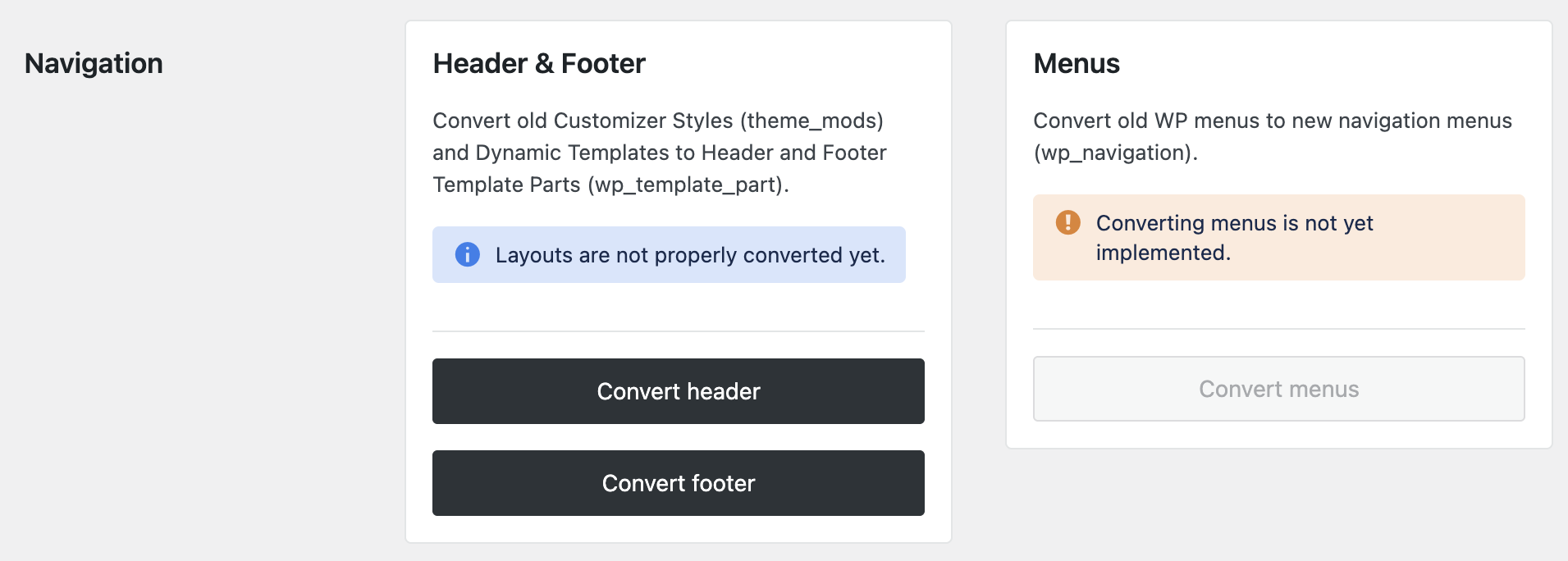
Header and footer areas, previously defined using Customizer options and Dynamic Templates, are turned into Template Parts. Menus are transformed into the new block-based navigation system.
- Header & Footer → Becomes
wp_template_part - Converting menus is not yet available.
Templates
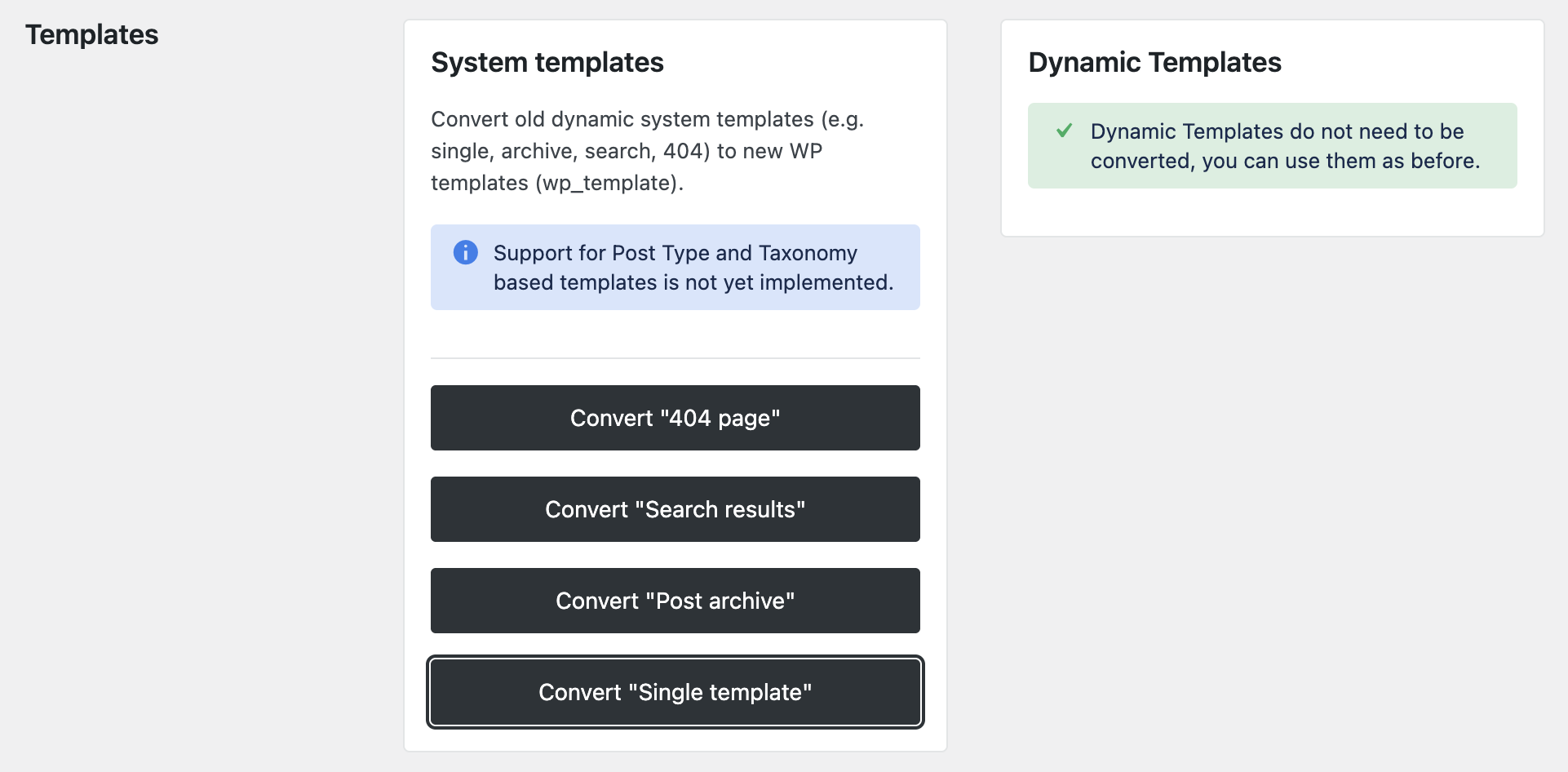
The converter identifies legacy system templates such as single, archive, search, or 404 pages and prepares them for conversion to native block templates.
- System Templates → Migrated into
wp_template - Dynamic Templates → No conversion needed; they can continue to be used as-is
Cleanup
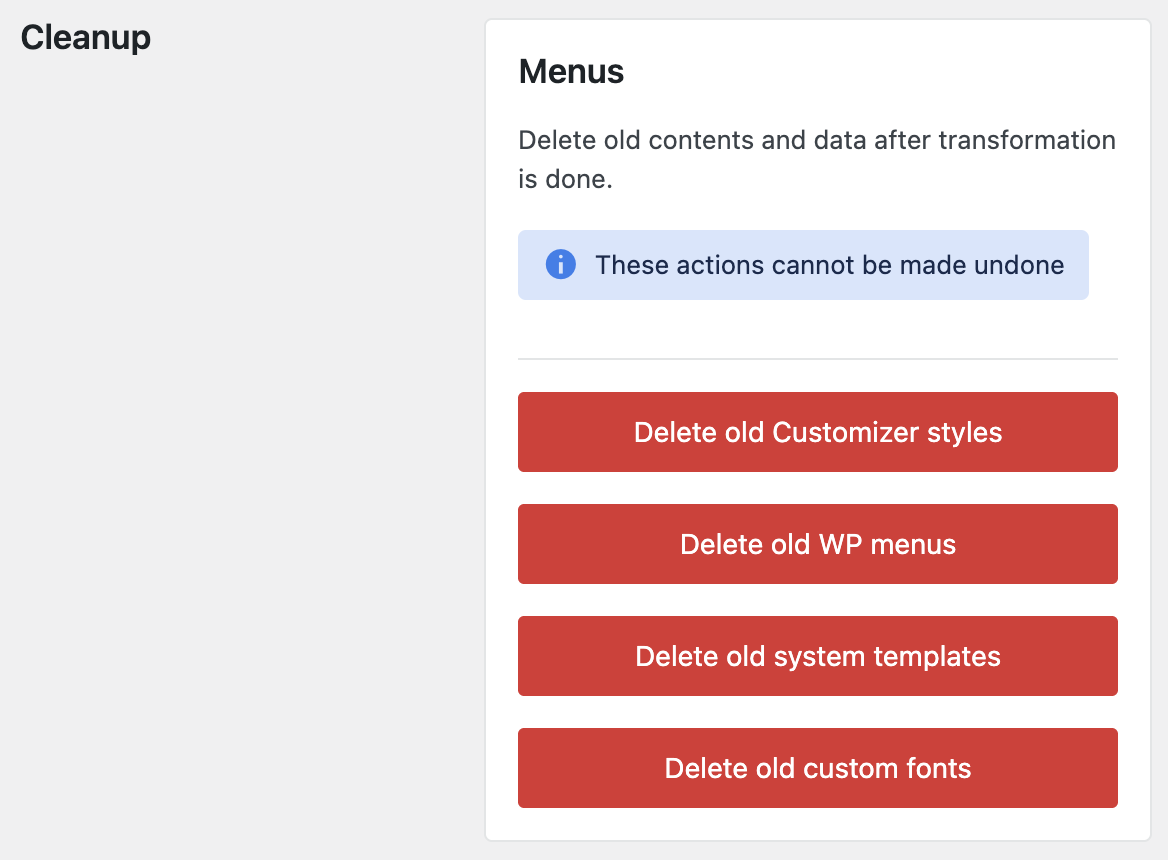
Once the migration is complete, you can remove the old content. Until then, legacy data remains in your installation—mostly unused and hidden. You can still access and convert it later if needed.
Each piece of detected content can be converted individually by clicking its corresponding “Convert” button. You don’t have to convert everything at once. It’s perfectly fine to migrate your site gradually and verify results step by step. You can also skip parts if you plan to rebuild them manually using FSE.
Important: Once you use the Cleanup option to delete legacy content, switching back to the classic theme will no longer be possible. All previous theme settings will be permanently removed.
Video
Hi, this is Sandra from Greyd and in this video I’m going to show you how you can convert websites that were built with our classic Customizer Greyd.Suite version to the new full site editing version. I’ve got a full-site template here from our template library and I want to convert that to a full site editing website now.
Here in my test stage it will look slightly differently than it will look for you. You will see a notification in the backend that the new Greyd.Suite version is available and you can then download and activate the Greyd Plugin. I’m going to activate the theme now here and the plugin separately, and from here on you will see exactly the same. This is the standard installation wizard that new customers are also going to see. You can go through that quite quickly. You don’t have to think about any details and now you will find our converter here.
We may take a look at the frontend now. To remind you: this was the website before. And now we can see, okay the content is there, but obviously the design and the layout look quite different, which is logical because all those styles had been handled in the Customizer among others, and the Customizer just doesn’t exist anymore in full site editing. But no worries, you don’t have to rebuild your site from scratch. We have developed a converter with which you can convert your content step by step to full site editing.
It doesn’t really matter in which order you convert your content. As soon as you have not deleted these things here in the last step, you can always go back to your classic version by activating the previous Greyd.Suite theme again. In general, before you start converting, you should make a backup of course in Greyd.Hub.
Okay, so now let’s start. The first thing here is the styles. It’s just one click to convert them. Styles is everything that had been handled in terms of design in the Customizer, and in full site editing it’s now called Global Styles in the site editor. If we take a look at the frontend, it already looks much closer to our initial website, but not 100% yet, because for example we also have to convert the fonts. We have a converter here as you can see. The only thing that you might need to do is to assign certain elements like headlines, buttons, whatever, in the site editor to the respective fonts again, but it should have worked here now. Yes, we have our Robo font. Looks quite good now.
Menus unfortunately cannot be converted automatically, so this is quite the only thing that you have to do manually. What you had as a menu on your old website, you have to rebuild that in the navigation block. You will find information on that in our Helpcenter. But the header and footer in general can be converted. They had been handled as system templates in the Customizer before, and now in full site editing they are called template parts. Let’s just do that.
It’s highlighted here, because with the menu and also some layout issues, the header is something that won’t work 100% perfectly. So you will have to do some manual adjustment here, but the basics, the logo, burger etc. are already here. It’s just some fine tuning you have to do now and take care of your menus.
Other than that we have some templates that we need to convert, the so-called system templates like the 404 page, search results, archive, single etc. Let’s convert them with a couple of clicks, because now in full site editing these are managed in the site editor as regular templates. You don’t have to deal with any of your Dynamic Templates, as they work exactly the same as before.
And that’s already it. Like I said, you have to check the header and footer layout and your menus. Other than that your page looks more or less exactly the same as before, including posts. This was the website before. So go over your website, maybe do some fine-tuning, but this is a really good starting point. And you don’t have to worry about having to rebuild your entire website.
As soon as you have checked everything in the frontend and you’re 100% sure that you are done and everything is fine, then you can delete the old data, so your database is clean. But this is definitely the point of no return. Up to now, you could have always gone back by reactivating the old theme. As soon as you click these four buttons here, that won’t be possible anymore. So make sure that everything is fine before that and then you can clean your database, which shouldn’t have any effect in the frontend. As I said, it’s just about having a clean database without any old data.
So, as you can see, converting existing websites to full site editing is just a couple of clicks and then you can benefit from all the new features and possibilities the new Greyd.Suite and full site editing have to offer. Of course you will find lots of tutorials on Global Styles, the site editor and every new feature in our Helpcenter.
For more videos and information, please visit our Helpcenter.