The Backups section of the Greyd.Hub interface allows administrators to manage and access backup files related to their installation. This area is divided into two parts: creating full backups of the installation and browsing individual backup files.
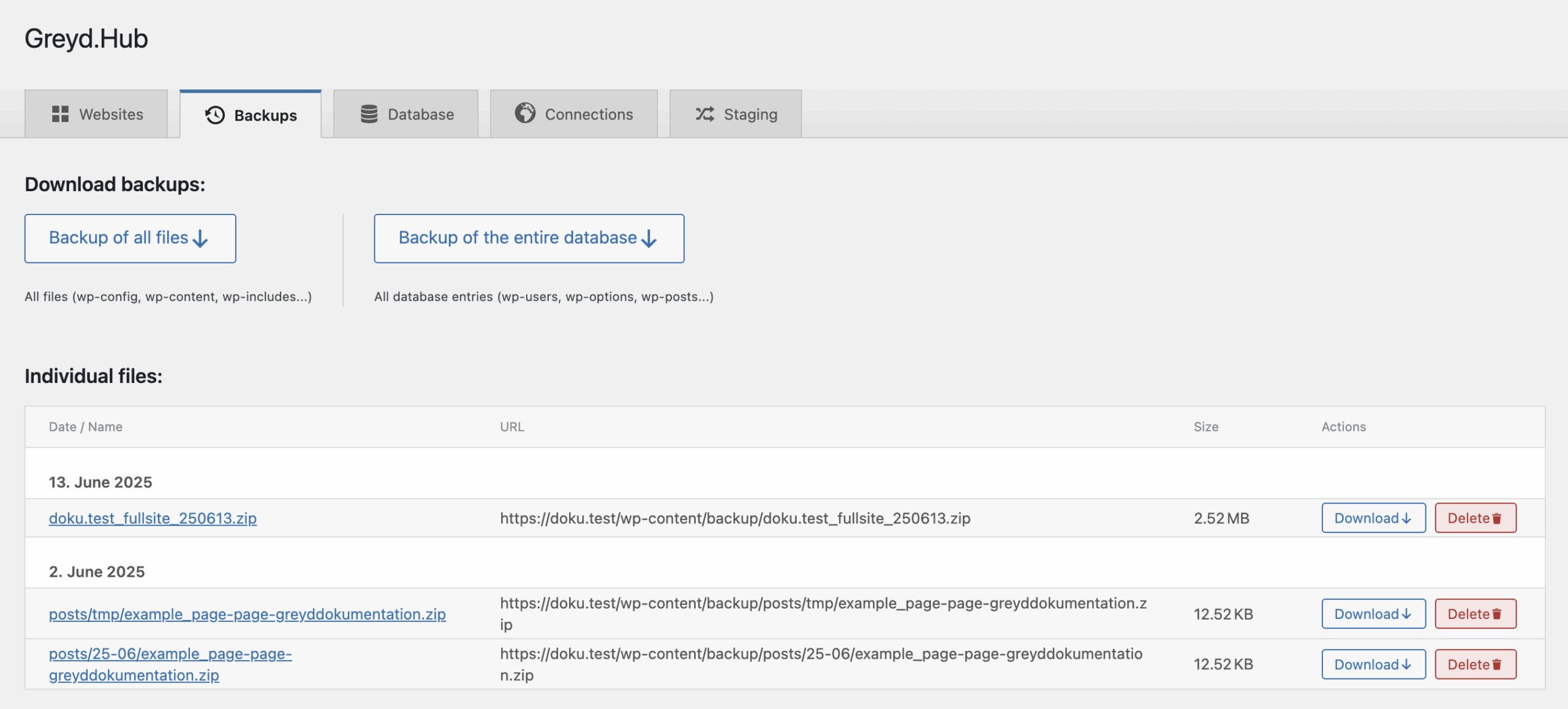
At the top of the page, in the Download backups area, you can initiate complete backups of your WordPress environment. These backups are different from the ones created through the tile-based actions described in the Websites section. While tile-based backups are tailored for exchanging content on a per-site basis, backups created here contain unmodified and complete server data. Two types of backups are available: one that includes all files in the WordPress installation (such as wp-config.php, wp-content, and wp-includes), and one that includes the full database, including all WordPress core tables like wp_users, wp_options, and wp_posts.
Below this section, the Individual files list displays all available backup files. These are stored in the /wp-content/backup/ directory on your server. Backup files in this list may have been generated by different methods — either by actions in the Websites tile view, through the main backup function on this page, or by the Export/Import feature used for individual posts (see the Post Import and Export documentation for details).
Each file entry is grouped by creation date and shows relevant metadata, including file name, URL, and size. Two actions are available for each file: Download and Delete.
Video
Hi, this is Sandra from GREYD. In this video I’d like to show you how easy it is to make back-ups with GREYD.Hub, the integrated website management solution of GREYD.SUITE. You’ll find GREYD.Hub in single sites on the left under GREYD.SUITE or in multisite installations in the network administration. Please be aware that you need to be admin or super admin in order to view GREYD.Hub.
Back-ups can be managed in the tab “back-ups”. Here you can download a zip file with a full back-up of all files in your installation including the WordPress core files. With this button here, you can also download a full SQL back-up of your database. If you don’t want to back-up your entire installation but only individual websites or just parts of your websites such as design settings, media or database tables, you can do that in the general dashboard with these buttons here.
Down here, you’ll find an overview of all back-ups that have been downloaded. You can download these back-ups again or also delete them to make room on your server. Please note that deleting a back-up cannot be undone.
For more videos and information please visit our Helpcenter.