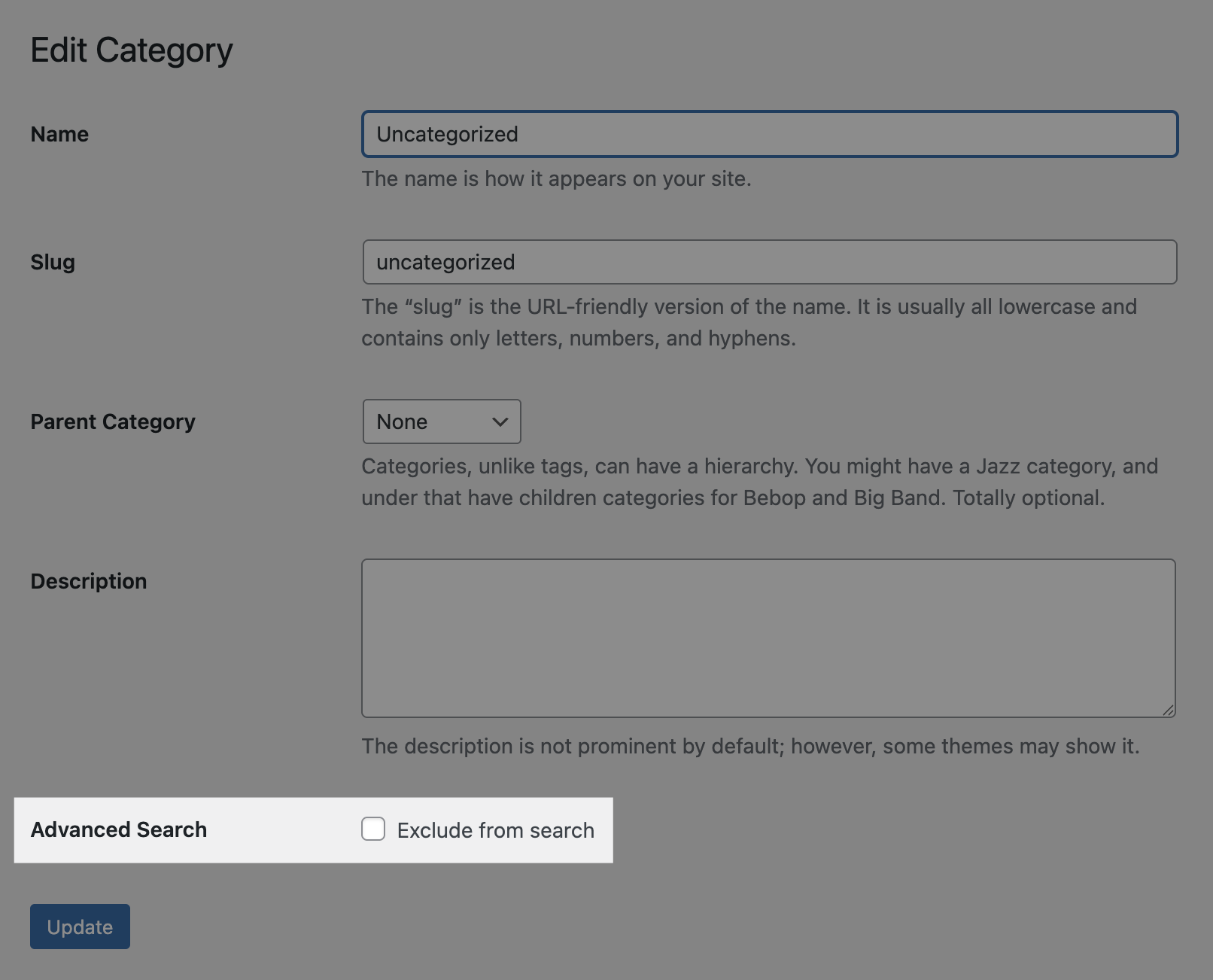The Advanced Search feature in the Greyd Plugin is a modular extension designed to enhance the standard WordPress search capabilities. It can be activated via the Features page using the toggle for Advanced Search. Once enabled, a new submenu item appears in the Greyd.Suite admin menu. Additionally, Greyd-specific search blocks become available in the block editor, and enhanced search settings are added to the Query Loop block.
The feature set includes a range of enhancements aimed at improving relevance, speed, and control over search behavior.
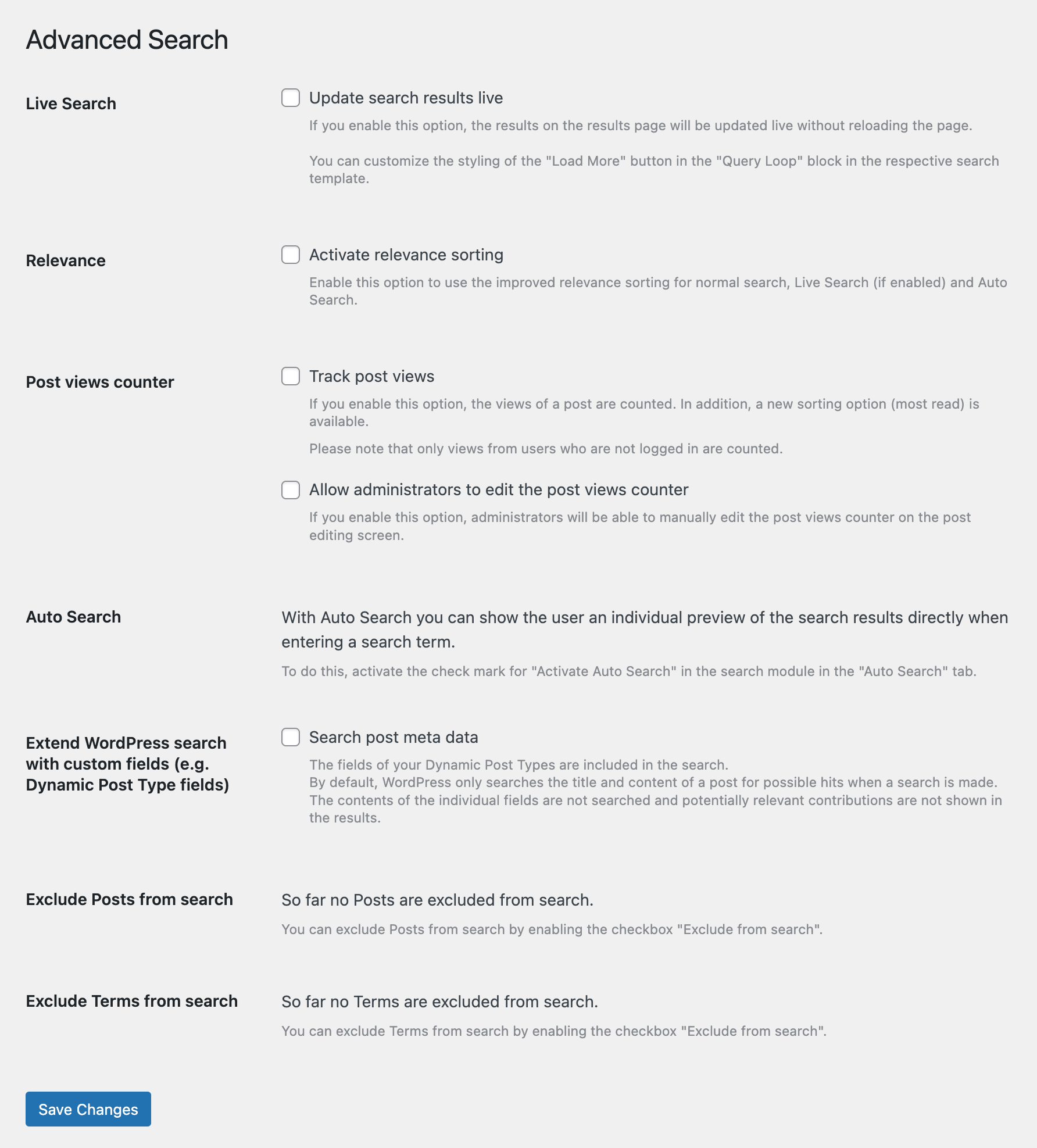
Live Search provides real-time feedback by updating the search results dynamically as the user types, without reloading the page. This creates a smoother and faster search experience.
Relevance adds an intelligent sorting logic to all search features, including Live Search and Auto Search. It adjusts the order of search results to prioritize the most relevant content and introduces a new “Relevance” option in the sorting dropdown.
Post Views Counter enables the tracking of post popularity. Page views are automatically counted for each post, excluding logged-in users to maintain clean analytics. A “most read” sorting option becomes available, helping highlight high-traffic content. Additionally, administrators can manually adjust view counts in the editor if needed.
Auto Search supplements the live search functionality by offering personalized result previews as users type. This helps users find what they need even before they finalize their search input. You can activate this feature on the Search (Greyd) block.
Extended Search for Custom Fields broadens WordPress’s default search scope. In addition to titles and content, the feature includes custom fields and dynamic post type fields in the search query, making it more comprehensive and suitable for complex content structures.
Exclude Posts from Search adds checkbox-based settings to selectively exclude specific posts from appearing in search results. This gives site administrators more granular control over content visibility. You can find the option on each individual post in the document settings sidebar.
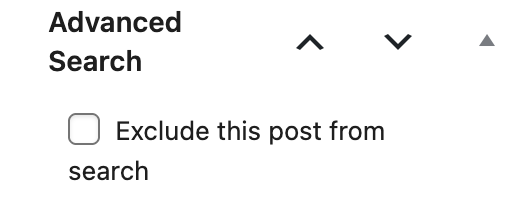
Exclude Terms from Search works similarly, offering the ability to exclude entire taxonomy terms from searches via a dedicated checkbox interface. This is particularly useful for hiding irrelevant or sensitive content categories from search users. To exclude a term from search, edit the term and check the “Exclude from search” checkbox.