This article explains how Global Content is managed directly on the post editing screen. It provides an overview of the available options and behaviors when working with posts in this context. For more detailed information, separate articles cover specific scenarios such as editing a linked post, editing a local post, editing a root post, and working with Global Content inside the Site Editor.
Overview post table integration
When Global Content is active, a dedicated column is added to all post type overview tables in the WordPress admin. This includes standard types like “Posts” and “Pages” as well as custom post types such as “Templates.”
This integration allows users to quickly recognize the global status of each post at a glance and execute core actions like globalizing or unlinking content — all without opening the editor.
Column and icon display
A new column appears in the post list view, indicated by a globe icon in the header.

For every post, this column reflects the Global Content status of that specific post. If the post has no global status yet, a plus icon is shown. Hovering the icon shows the tooltip: “Convert to Global Content”. Clicking the plus icon opens a popover dialog.
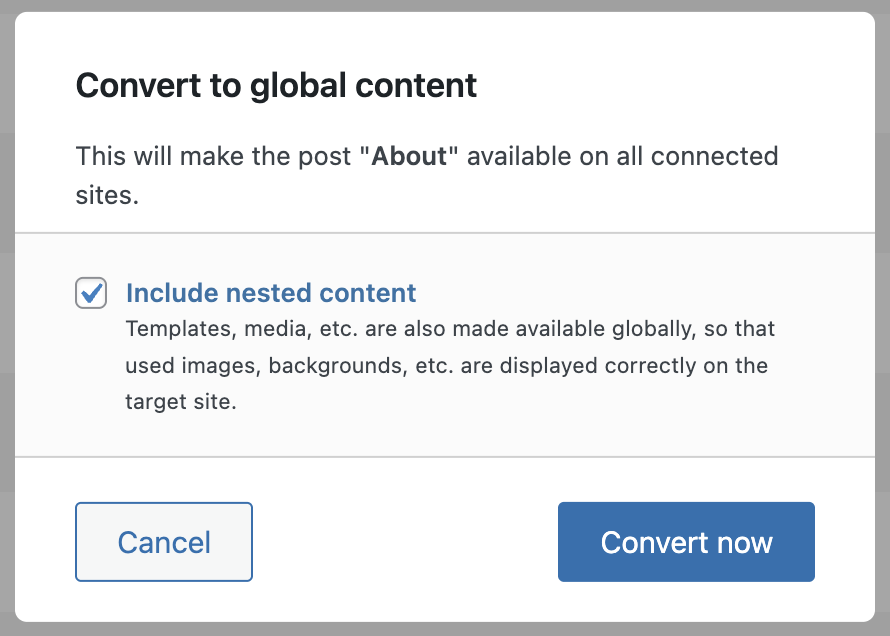
This dialog contains:
- A confirmation text, dynamically referencing the current post title. Example: “This will make the post “About” available on all connected sites.”
- Several checkbox options, depending on post type and site configuration:
- Include nested content: Ensures all referenced assets (images, templates, etc.) are also included in the export.
- Include individual posts: Available if the post is part of a container structure (e.g. archive templates with query references).
- Include translations: Visible if WPML or Polylang is installed. Lets you export all language variants of the post.
Below the options are two action buttons:
- Cancel: closes the dialog without any changes.
- Convert now: initiates the conversion process.
Once clicked on “Convert now”, the system attempts to globalize the post. A notification modal will show the result:
- Green checkmark for success
- Red warning icon and inline error message on failure

Post state badges
After a post has been globalized (or imported), the icon in the overview table changes accordingly.
Root post (source)
If the post is made a source post, a purple badge with an arrow pointing to the top-right appears. It marks the post as the original version from which others are distributed. Hovering it shows: “Root post”

Linked post (imported)
If the post has been imported, a green badge with a link icon appears. This indicates the post is imported and kept in sync with a global source from another site. Hovering it shows: “Linked Post”
If you attempt to interact with linked posts from the table (e.g. bulk actions, quick edit), most options will be disabled to reflect their read-only state.
