The WordPress Site Editor allows editing templates, template parts, and content blocks directly within a visual layout. While this provides more flexibility for theme-wide design and structure, it also affects how Global Content is handled.
This article explains how Global Content integrates into the Site Editor, how it differs from the classic post editing screen, and what to expect when working with local, global, or linked content.
Accessing Global Content in the Site Editor
Unlike in the classic editor, the Site Editor doesn’t use a right-hand sidebar metabox. Instead, you’ll find the Global Content options via a globe icon in the top-right toolbar.

Clicking the icon opens the Global Content side panel, which reflects the state of the currently selected post, template, or template part.
The panel updates dynamically depending on which content you’re editing, whether it’s a Page, Template, Header, Footer, or any Template Part.
No post found
If you open a Template or Template Part that hasn’t been saved before (e.g., created by the theme but never customized), no actual post object exists in the database.
In this case, the side panel shows: No post found
To continue, you must make at least one edit and save the template. After saving, reload the editor. The Global Content options will now become available.
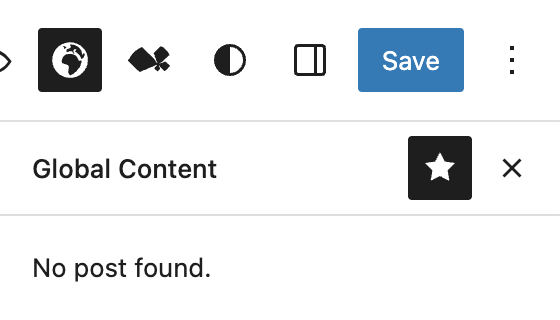
Local post (not made global yet)
When editing a template that exists as a regular, local post, and has not been globalized, the panel shows a conversion prompt: “Do you want this post to be available throughout all connected sites?”
Below this, two actions are available:
- Convert to Global Content
- Find Similar Post

Convert to Global Content
Clicking Convert to global content opens a modal with export options, similar to the block editor:
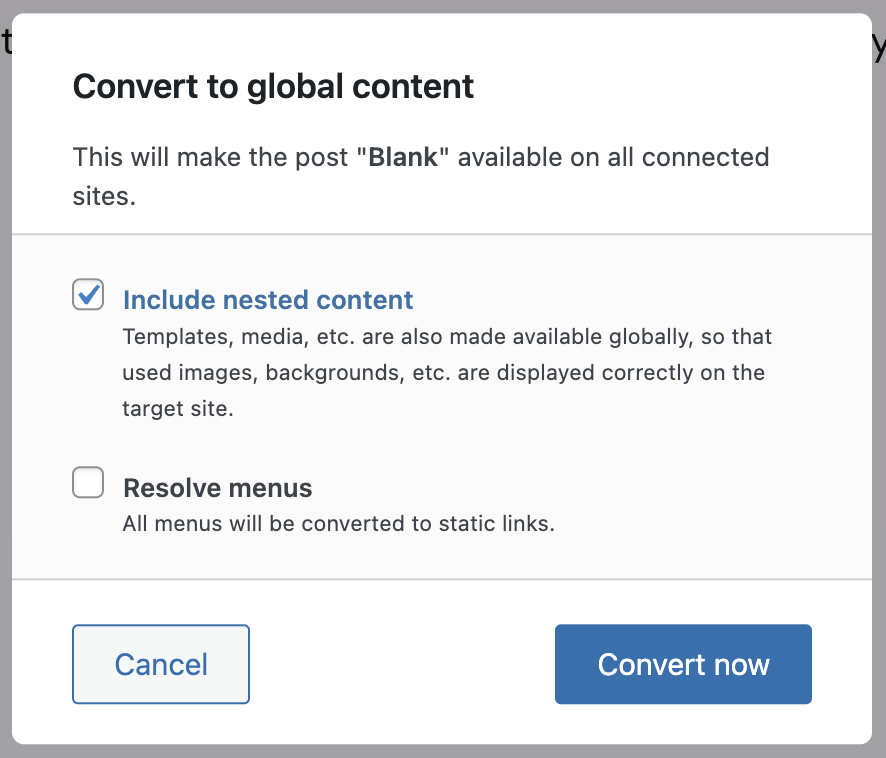
You can choose to in- or exclude the following options:
- Include nested content (media files, templates, etc.)
- Resolve menus (for Template Parts referencing menus)
- Include translations (if multilingual plugin is active)
Find similar post
Clicking Find similar post runs a quick lookup across your network for matching content.
If matches are found, they are listed in the panel along with the option to overwrite the current template with the global one — similar to the behavior in the block editor.

If no matches are found, the panel shows: No similar posts found.
Root post (made global)
After converting a post to Global Content, the top of the Site Editor displays a purple notification banner, indicating the post’s current global status. Depending if the post has been used on another site or not, one of these messages appears:
- “This post has not been published to other sites yet.”
- “This post is in use on X other sites.”
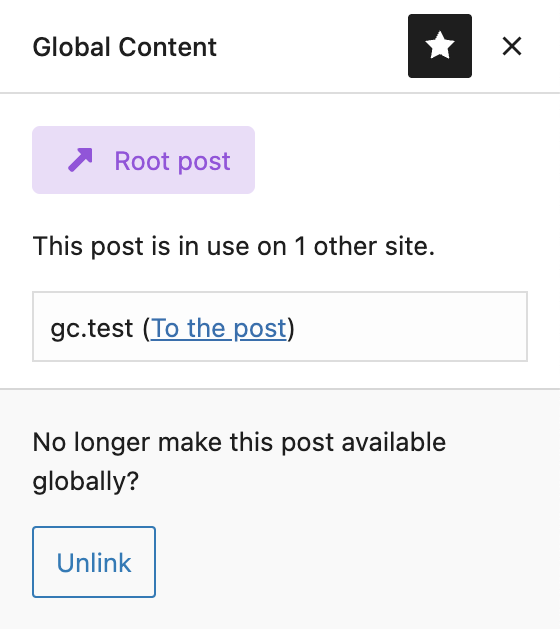
In the Global Content panel, additional actions become available:
- Unlink – removes the post’s global status (returns it to local)
- If the post is part of a cluster, it will be mentioned here as well
- A list of sites where the post is used
Linked Post (Imported)
If you’re editing a template that was imported from another site as Global Content, the editor shows a green banner at the top:
“This post is synced from the site [site URL].”
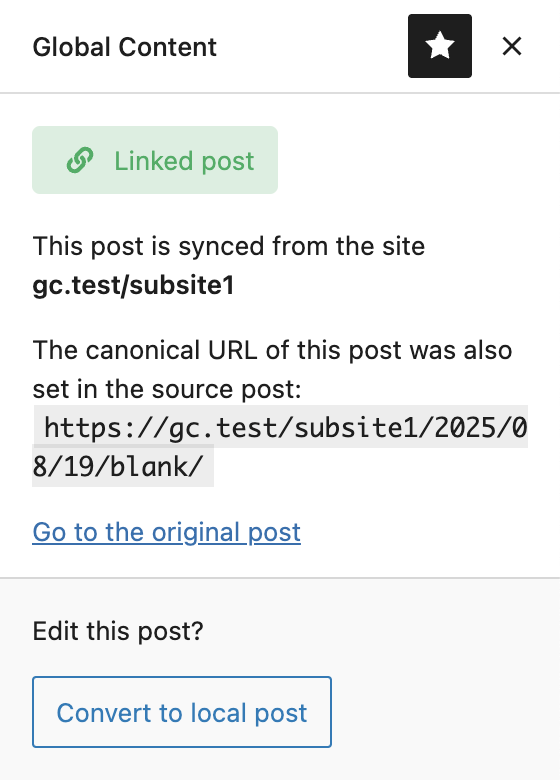
The content area will be locked for editing, just like in the standard post editor.
In the Global Content panel, you can:
- See the canonical URL
- Go to the original post
- Convert to local post – removes the global link and unlocks the content for editing
Behavior recap: what’s different in the Site Editor?
While the feature set is nearly identical to the block editor, two key differences exist:
- No right sidebar metabox: All Global Content interactions happen via the dedicated sidebar panel, opened from the top toolbar.
- Dynamic context switching: You can switch between Templates, Parts, and Pages within the Site Editor UI. The Global Content panel updates live without needing to reload the interface.
Otherwise, Global Content behaves identically — conversion, linking, unlinking, and syncing all work the same. See the Editing a root post and Editing a linked post articles for more details.