The Greyd Forms plugin comes with many blocks to let you build flexible, dynamic forms in the block editor. Learn how each block works, what it can do, and how to customize it for your forms.
Dynamic form values
In most text fields of the Greyd Forms blocks there’s a button in the block toolbar called Dynamic form values. It’s the one right in front of the bold styling, showing two circles inside the outer circle. If you click on this button and it invertes the color and you click into the label again, it shows a selection of all available fields in your form. If added, it will show the value of the field in that label.
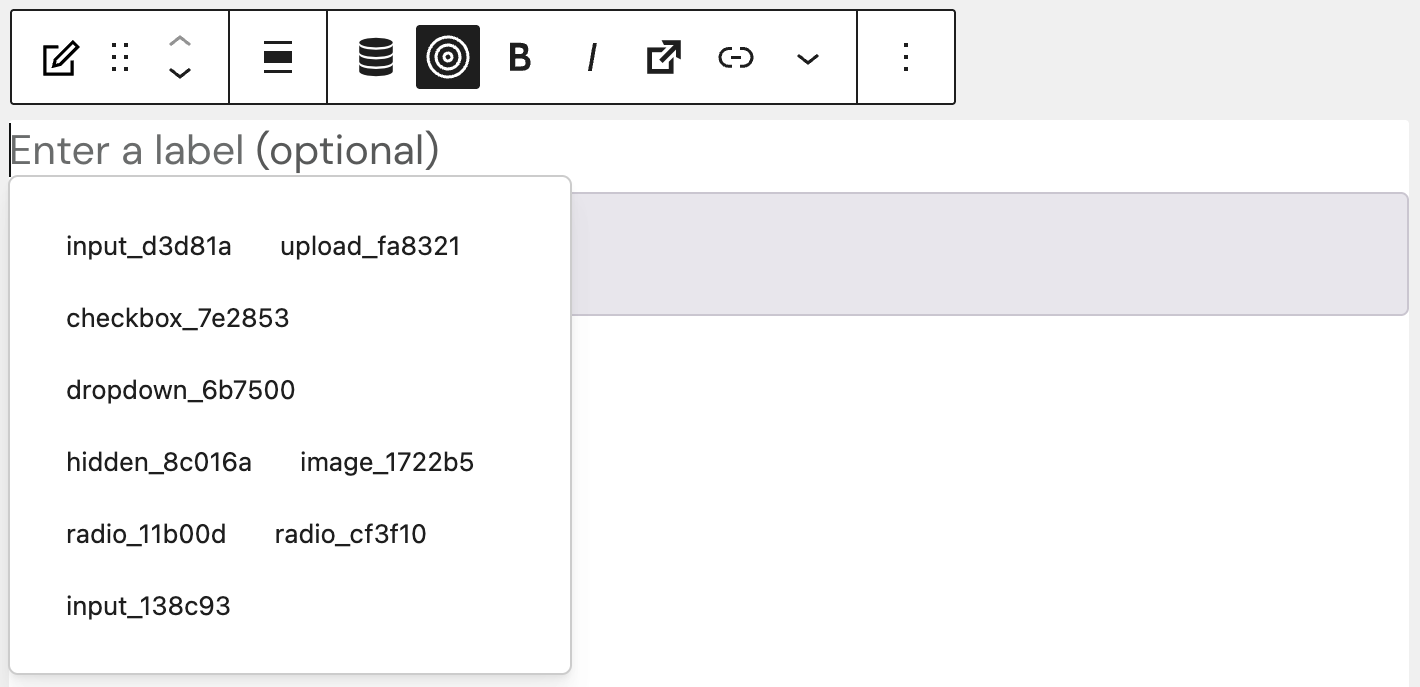
The dynamic form values are heavily used in the Mathematical field block, where you can create custom calculations based on values entered through a form. In our form patterns, you can find the “Mathematical Annuities Calculator” pattern to look at as an example of how to use dynamic form values.