The Stats section within the Forms menu provides statistics and insights into user interactions with forms on the site. At the top of the page, you can choose whether to view data for all forms combined or a specific form. If you want to see statistics for a specific form, select it from the dropdown and click on the “Filter Statistics” button, so the system loads all available data for the chosen scope.
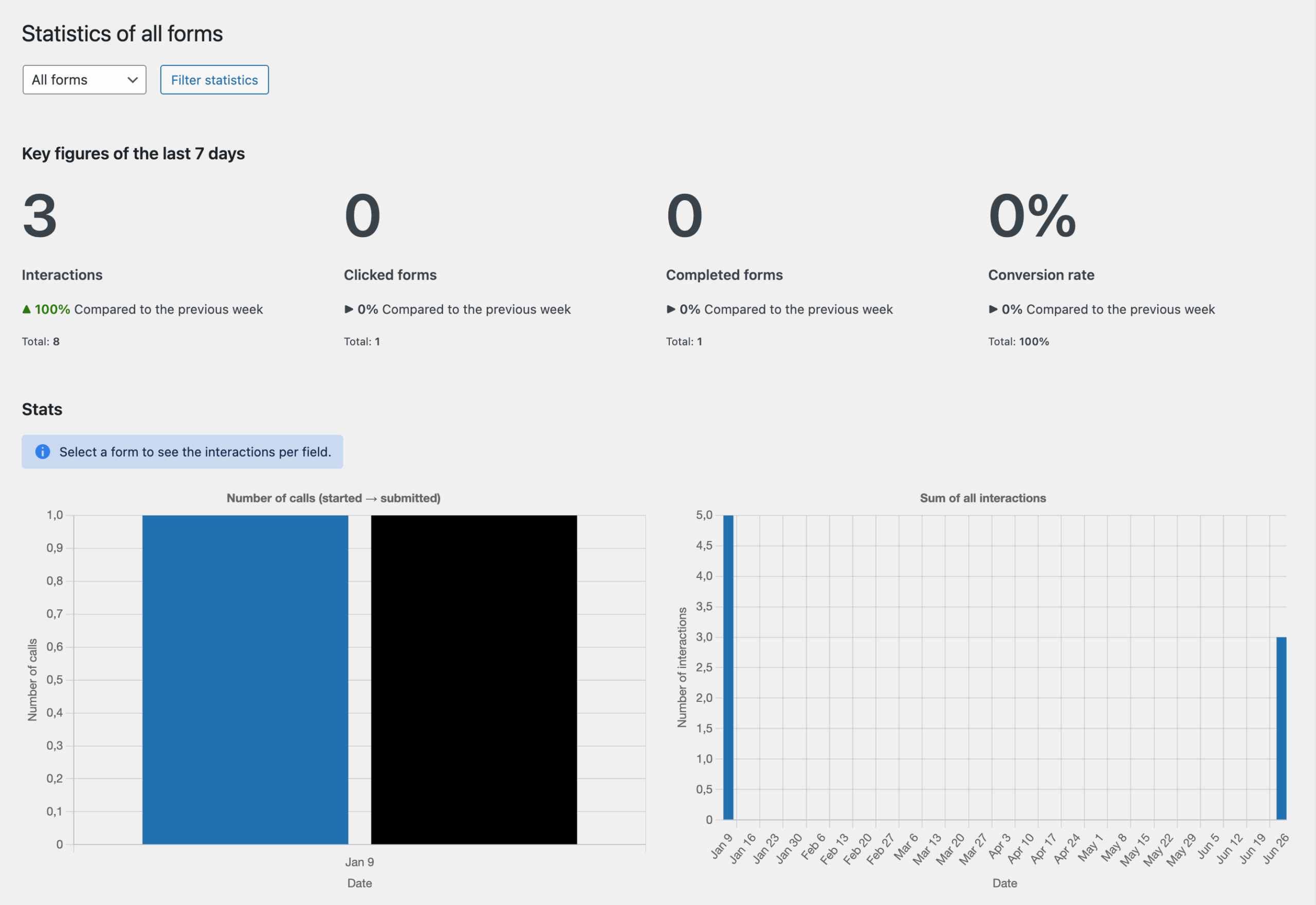
An interaction is defined as any user activity within a form — such as clicking into a text field, checking a checkbox, or selecting a radio button.
The statistics panel displays two main categories:
For the last seven days, you’ll see the following metrics under Key figures of the last 7 days:
- Total number of interactions.
- Number of forms that were clicked or interacted with.
- Number of fully completed and submitted forms.
- The conversion rate, calculated as the percentage of users who started, filled out, and then submitted a form.
Under Stats, you’ll find daily statistics:
- Interactions per field, only visible if you have selected a specific form
- Number of calls that were started and then submitted (in the screenshot on the left)
- Sum of all interactions over time (in the screenshot on the right)
Reset statistics
While there is not yet a native option to reset forms statistics, it is still very easy to reset them manually with the Database feature in Greyd Hub. In any case, make a backup of your site before deleting any database tables.
Open the database tab in Greyd Hub and search for the tables of the respective website. You should find a table called *_greyd_forms_interactions, where the * represents your database table prefix. By default this is wp but it can be different. Select the table by clicking on the checkbox. Scroll down to the bottom of the page to the third section and click on Delete all selected tables. Your form stats are now reset.