Clusters allow you to distribute multiple posts from one central source site to many target sites, based on flexible conditions and logic. This feature is designed for high-efficiency content management at scale. You can group templates, posts, or entire pages and define rules to control where, when, and how content gets distributed across your network.
This feature is only available in the Scale license tier. It is not accessible with smaller license types.
You can manage clusters from the admin area. In multisite installations, clusters are available exclusively at the network level. In single-site setups, you can find them directly in the WordPress admin under Global Content → Clusters. This section displays a table listing all currently active clusters.
Each row in the table shows the cluster name, the selected destinations, the included content sources, and whether Post Reviews are enabled. For more information on reviews, see the Post Reviews article.

To create a new cluster, click Add Cluster. A dialog appears with the option to enter a name. After naming your cluster, click Create Cluster. You will see a success message with the option to either close the dialog or open the cluster directly for editing.
Editing a Cluster
Once opened, the cluster edit screen shows the title at the top. This is used for internal identification only. The edit screen is divided into two main sections, Cluster Settings and Select Contents.
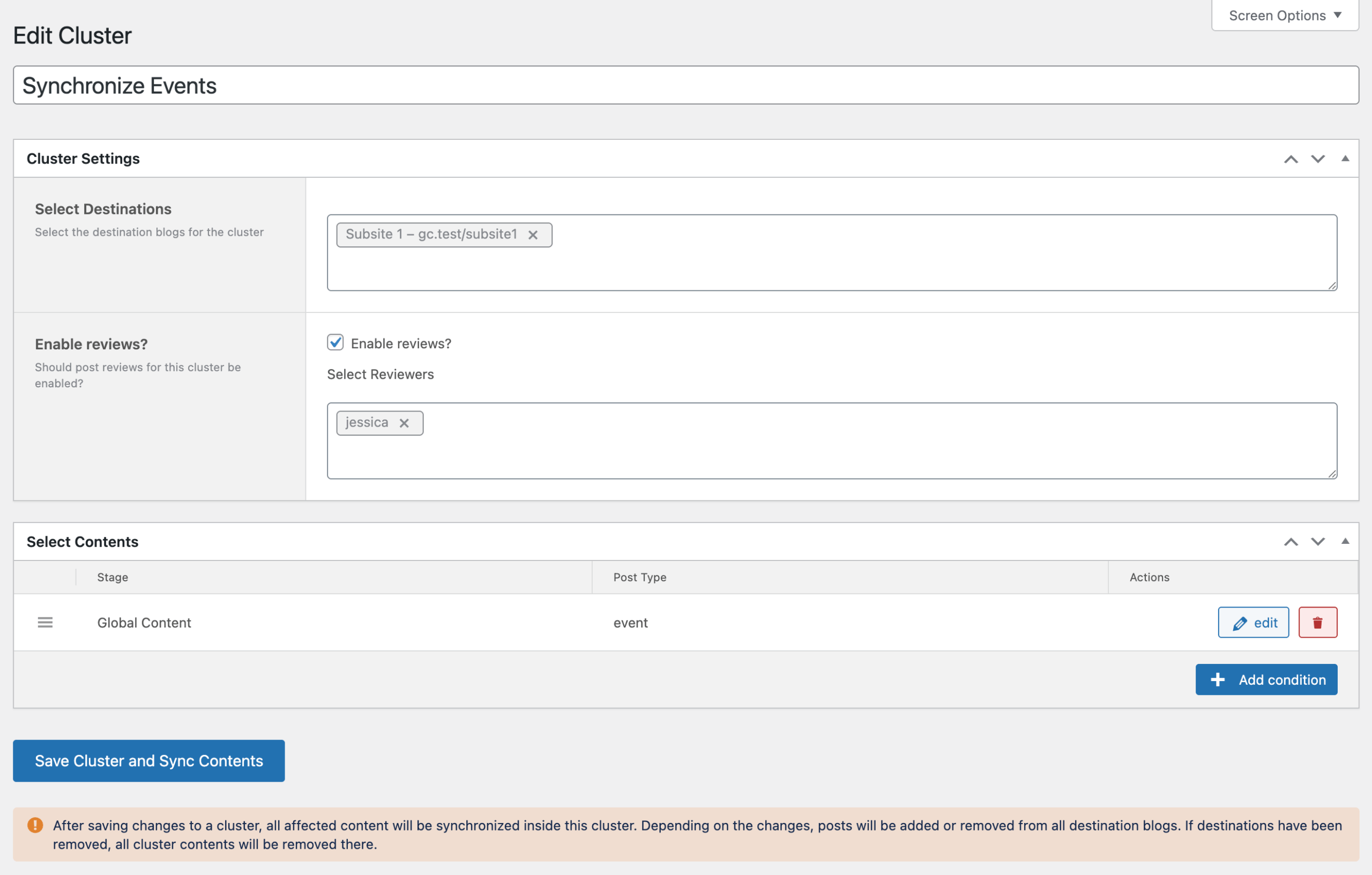
Cluster Settings
This section contains:
- Destinations: A large text field where you can define target sites for your cluster. On single sites, this defaults to your current site. In multisite setups, all network sites are available. If you’ve connected external sites via Site Connector, those also appear here. If you click into the text area, a selection modal appears with the complete list of all available websites, where you can click on a site and it gets added. If you want to remove a site that has been added, click the X icon on the right of the site name.
- Enable Reviews: A checkbox to activate Post Reviews. When enabled, another field appears where you can select which Super Admins are responsible for reviewing the distributed content. Only Super Admins can manage clusters at the network level. Selecting works just as in the Destinations text field. For review handling, see the article Post Reviews.
Select Contents
In this section, you define what content will be distributed via this cluster. Content selection is condition-based and organized into separate rows. You can add multiple conditions for a cluster. Click + Add Condition to create a new rule.
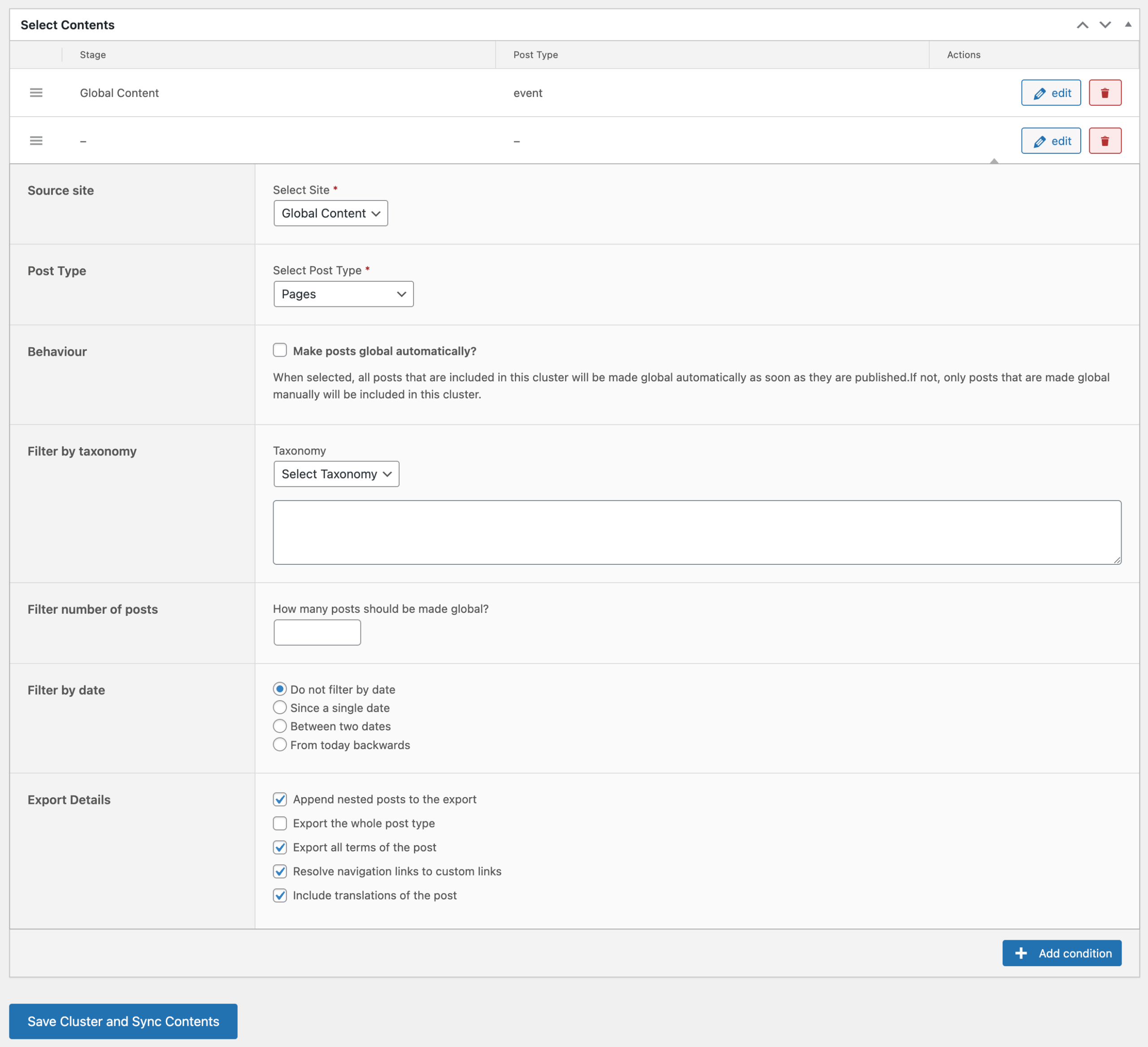
Each condition row includes the following options:
- Source Site: Select a source site from the current network. On single-site installs, this is the current site.
- Post Type: Choose a post type. Both core and custom types are supported. You may be prompted to ensure the selected type is available globally.
- Behaviour: If checked, all existing and future matching posts are automatically globalized. If not, only manually globalized posts are included.
- Taxonomy Filter: Filter by taxonomy terms (e.g., category). Only posts with matching terms will be included.
- Limit Number of Posts: Set a numeric limit to control how many posts are included. Useful for performance optimization.
- Date Filter: Choose between no filter, since a date, between two dates, or from today backwards (X days, weeks, or months). The last option updates dynamically over time. Additional input fields appear after selecting one of the options.
- Export Options: These override the global export settings:
- Append nested posts
- Export the whole post type
- Export all terms of the post
- Resolve navigation links to custom links
- Include translations
Each condition can be edited or deleted using the respective buttons. Once finished, click Save. This will trigger immediate processing of the cluster. If you removed destinations or contents, the affected sites will update accordingly.
A notification confirms the successful update and includes a link to the Queue page. There, you can monitor the distribution and scheduling of all affected posts.