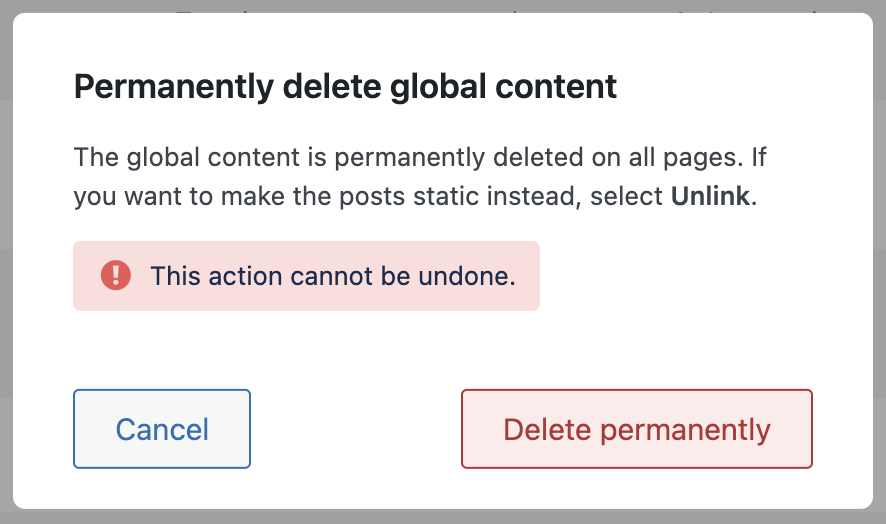This section provides an overview of all globally available content across the entire WordPress multisite network. Unlike the page-level view, which only shows content in relation to the current site, this network-level interface offers a global perspective without referencing a specific site. Access to this area requires Super Admin rights and is only visible within a multisite setup.
Once inside the network environment, you’ll find the menu item Manage content at network level under Global Content. The interface is largely identical to the Manage content on this website page but adapted for a global context. You won’t see import/export status references here since no specific site is being evaluated. This view shows all posts stored in the global system, regardless of whether they’re used or linked on a specific site.
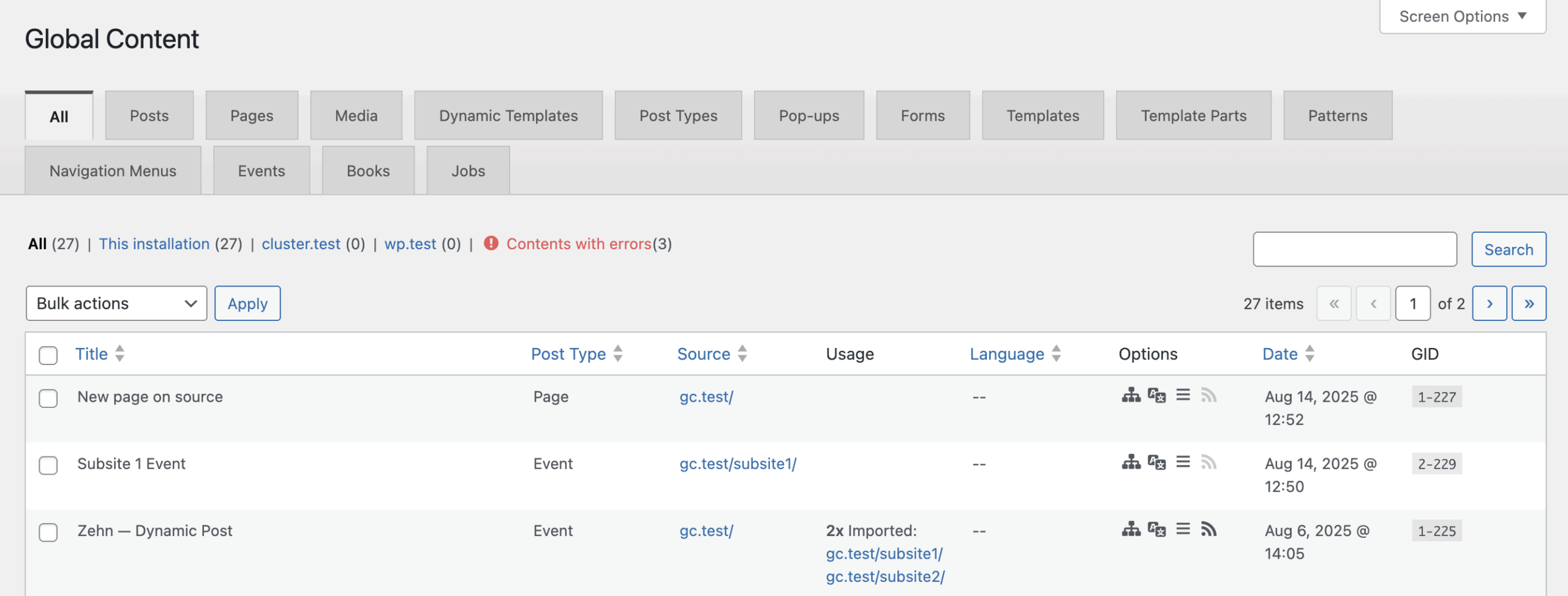
The page header is labeled Global Content. A tab navigation below the header lets you filter by post type. These types are technically based on those registered on the main site. Custom post types registered on subsites won’t appear as tabs but can still show up in the list below. The default tab is All, but you can also filter by specific types like Pages or Dynamic Templates.
Below the tabs, you’ll see a row of filtered links, offering additional filtering options. These include:
- All: Shows the total number of globally available posts.
- This installation: Filters content whose source is this multisite instance. Only content originally created within the network is shown here.
- One link per active connection: Each link represents a connection to another multisite or single site. For more on setting up connections, refer to the Site Connector documentation.
- Contents with errors: This dynamic filter identifies posts with sync issues, such as missing source posts, duplicates, or broken references. Loading this filter may take a few seconds on large networks.
Bulk Actions
Two bulk actions are available here:
- Unlink: Detaches a post from the global content system, making it local to the site.
- Delete everywhere: Completely removes the post from all connected sites and the global database. This is a destructive action and requires confirmation. After clicking “Apply”, you’ll be shown a dialog listing the affected posts and must explicitly confirm the deletion. Deleted posts are permanently removed — not sent to the trash.
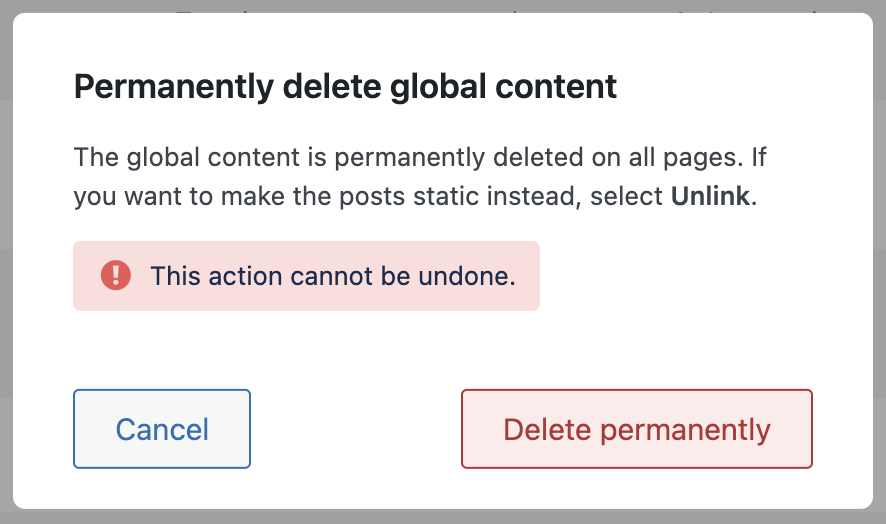
Table Columns
The content table includes several columns similar to the page-level view:
- Checkbox: For selecting items to apply bulk actions.
- Title: Displays the post title with available actions. These actions are described in more detail down below. For posts from other networks, only Go to Original Post is available. Actions like deletion or unlinking can only be performed on the source network. If the post originates from this network, you’ll see:
- Unlink
- Go to Original Post
- Delete Everywhere
- Post Type: Indicates the post type (e.g., page, template).
- Source: Shows the originating site, with a link to either a multisite subsite or an external Global Content admin page, depending on where the post came from.
- Usage: Unique to this screen, this column shows where and how often a post is used. If the post is in use, links will be shown to each site and location where it’s imported.
- Language: Displays the language set for the post, if available. Language data isn’t available for content from remote connections.
- Options: These options are only visible for content originating in this network and are shown as icons. If the icons are light grey, these options do not apply for this post. Reflects global sync settings such as:
- Network icon: Nested content will be imported
- Translation icon: All translations will be imported
- Menu icon: Menus in contents will be dissolved
- RSS icon: The post of this post will not be imported
- Date: Shows when the post was originally published.
- GID: Displays the Global ID in the format:
blogId-postIdfor internal content, orblogId-postId-connectionIDfor external sources.
Post Actions in Detail
Clicking Unlink opens a confirmation popup. It explains the consequences of the action:
As a result, the content is no longer available globally. It is converted into a local post everywhere. The content of the post remains unaffected.
You can then choose Cancel to abort or Unlink Now to proceed. Once confirmed, the post is unlinked and made local on all sites.
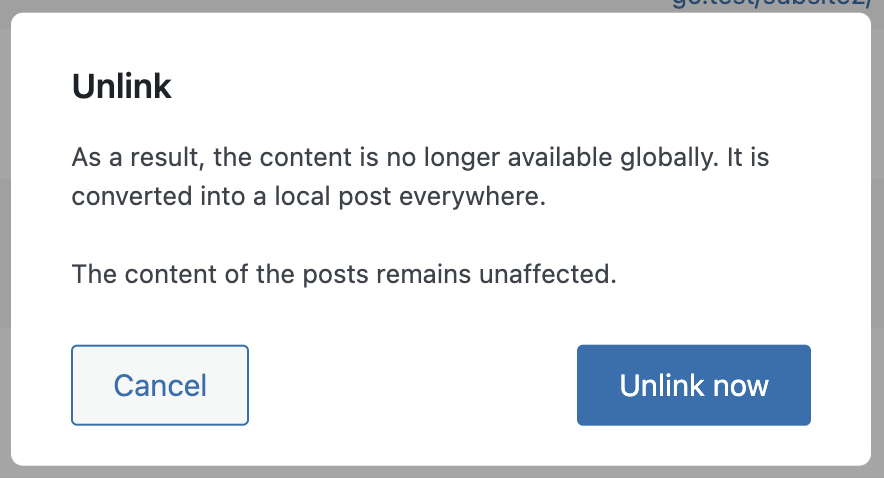
Clicking Delete Everywhere also triggers a popup. It warns:
The global content is permanently deleted on all pages. If you want to make the post static instead, select Unlink. This action cannot be undone.
Again, you can select Cancel or proceed with Delete Permanently. This action deletes the post across all instances, with no way to restore it.