This admin screen shows an overview of all global posts that are relevant to the current site. This includes:
- posts originally created here and exported globally,
- posts imported from other sites in the network,
- and posts that are available for import due to an active site connection.
You can access this screen via Global Content → Manage Content on this website in the WordPress admin sidebar.
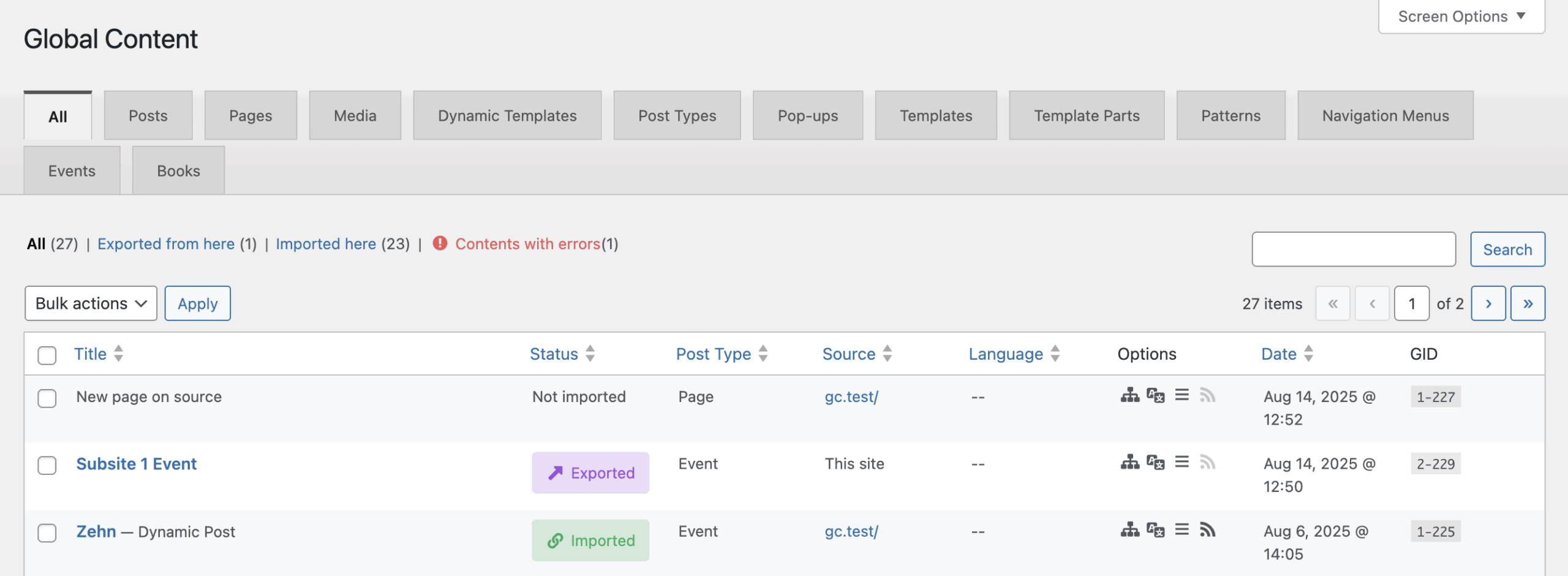
Navigation
At the top of the page, you’ll see the headline Global Content, followed by a tab navigation. Each tab represents one post type that exists (or could exist) on the site. Tabs are generated dynamically based on your setup and include:
- Core WordPress types: Posts, Pages, Media, Templates, Template Parts, Patterns, Navigation Menus
- Greyd-specific types: Dynamic Templates, Post Types, Pop-ups, Forms
- Custom post types: Any types created via the Greyd Post Types feature or registered by third-party plugins (e.g., Products, Topics, Plans, Movies)
You can switch between tabs to see only the posts of a specific type. The first tab “All” shows all global posts, regardless of their type.
Filtering
Beneath the tabs, you’ll find post group filters:
- All: Displays the total number of global posts available in the network.
- Exported from here: Filters posts that originated on this site and were exported to other sites.
- Imported: Shows posts that were created on another site and imported or linked here.
- Contents with Errors or No errors found: Highlights global posts that have synchronization problems. When you load the screen, this filter temporarily displays “Searching for Errors…” until the system checks for issues. This step can take a few seconds depending on network size, as it needs to verify references, status, and metadata across sites. Alternatively, it can show “No errors found” if everything works.
You can also use the search field on the top right to look for specific posts by keyword.
Bulk Actions
Each row includes a checkbox to select posts for bulk actions. Bulk actions can be applied to multiple selected posts simultaneously. The following bulk actions are available in the context of Global Content:
- Unlink: Removes the global reference without deleting the original post.
- Import: Imports the referenced post and stores it locally on this site.
- Trash: Moves the post to the trash on this site.
Post Table and Columns
Each post appears in the table with the following columns:
- Checkbox: Used for selecting posts for bulk operations.
- Title: Shows the post title. Hovering over the row reveals available actions:
- For imported posts: Edit, Trash, Go to Original Post
- For exported posts: Edit, Unlink, Trash
- For remote posts: Import, Go to Original Post
- For posts with errors: error message + Repair button
- For a detailed explanation of each action, see Actions in Detail.
- Status: A visual label that reflects the post’s current global state:
- Not Imported – Gray label
- Exported – Purple label
- Imported – Green label
- Error – Red label
- Post Type: Indicates the type (e.g., Page, Product, Pop-up) and supports filtering.
- Source: The site that originally created or exported the post. Clicking the link opens that site’s Global Content screen.
- Language: Only shown if WPML or Polylang is active and the post includes language metadata. Otherwise, the default site language is assumed.
- Options: Displays up to four status indicators as icons. These are set when exporting a post and can be adjusted via the Global Content Metabox. If the icons are light grey, these options do not apply for this post. For details, see [Manage Content on Post Level]:
- Network icon: Nested content will also be imported
- Translation icon: All translations of this post will be imported
- Menu icon: Menus in this post will be dissolved
- RSS icon: This post was manually made global
- Date: The original publish date of the post.
- GID: The unique global identifier, used to track and sync posts across the network. The format typically follows:
siteID-postID– for internal multisite referencessiteID-postID-connectionID– if the post comes from an external connection
Actions in Detail
As mentioned in the previous section, each post has different Actions depending on it’s status in relation to the current website. Not all options show at the same time, the list is ordered in the way the actions appear.
Import
Clicking Import opens a confirmation pop-up. The system checks whether the post being imported might conflict with existing content on the site — for example, if a post with the same slug or title already exists.
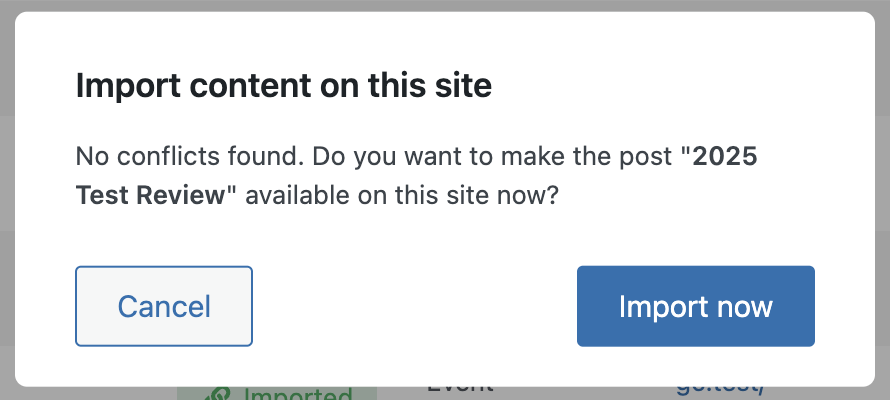
If no conflicts are found, the pop-up simply warns that the content will be imported. You can cancel or confirm using the buttons Cancel and Import Now.
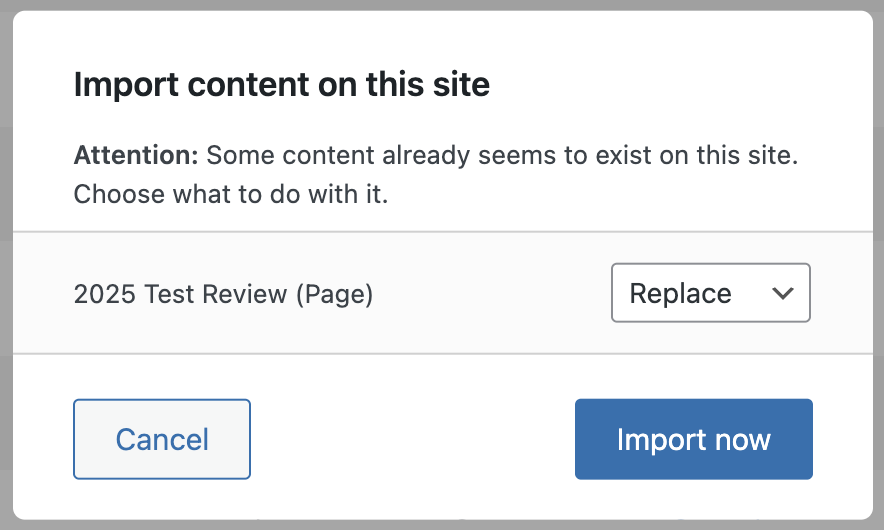
If conflicts are detected, a notice appears: “Some content already seems to exist on this site, choose what to do with it.” Below that, a grey box lists each conflicting item. For each item, you see:
- The title of the existing post (clickable, opens in a new tab)
- A dropdown with the following choices:
- Replace: Overwrites the local post with the imported one.
- Skip: Leaves the local post untouched and does not import the conflicting item.
- Keep Both: Keeps the local post and also imports the conflicting one as a separate entry.
After confirming, the system processes the import. A success or error message is displayed accordingly.
Edit
Opens the post directly in the editor.
Unlink
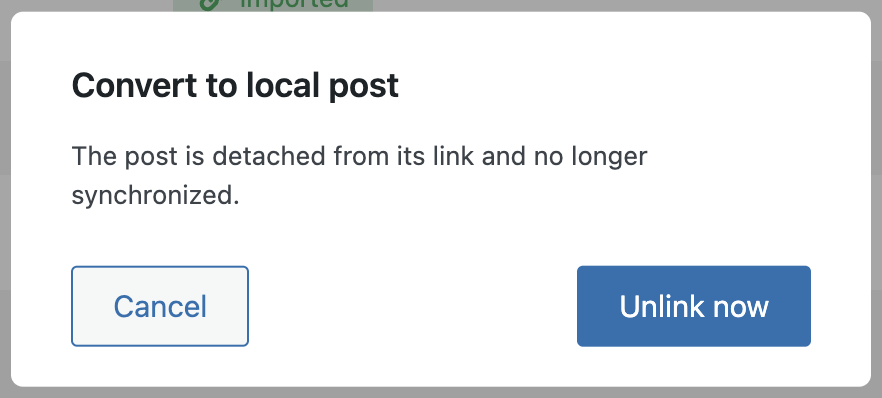
Triggers a confirmation pop-up. It explains that unlinking the post will convert it into a local post and remove its global references. The post content remains unchanged. Use Unlink Now to confirm or Cancel to abort.
Trash
Moves the post to the trash. It can be restored from the trash later if needed.
Go to Original Post
Redirects you to the original post, which may be on a different site within the network.
Repair
This option is available only for posts listed under Contents with Errors. Clicking Repair opens a dialog describing the repair process:
- Checks and fixes broken global meta data (e.g., wrong post ID after site migration)
- Attempts to relink the post to its original source if it exists
- If the original post is missing, the current post may be promoted to become the new source
- If duplicate posts exist, the system attempts to rebind them to the new source
Clicking Repair Now initiates these steps. If successful, the post disappears from the error list.