Post Reviews is a feature within the Global Content system and can only be used in conjunction with Clusters. For a detailed explanation of how Clusters work, please refer to the Clusters documentation.
This feature allows you to introduce an approval workflow before content changes go live across your network. It’s designed to prevent accidental mass updates and to offer a safety net for large-scale content distribution. With Post Reviews enabled, no change to a post will be published until it’s explicitly approved by one or more designated reviewers.
This helps avoid the risk of unintended updates breaking multiple sites at once — something Global Content can easily do if used carelessly. At the same time, it also provides a structured rollback mechanism in case a mistake still slips through.
Enabling Post Reviews
Post Reviews must be enabled per Cluster. To do so, edit the relevant Cluster and activate the Enable Reviews option within the Cluster Settings. You must also assign one or more Reviewers who will be responsible for reviewing the post changes.
Once activated, all posts in that Cluster will be subject to the review process as soon as updates occur.
Editing a Post with Reviews Enabled
If you edit a post that is part of a Cluster with Post Reviews enabled, the interface will immediately indicate that review is required. A purple notification bar will appear at the top of the screen, showing that the current version is live and under review, or not published yet.
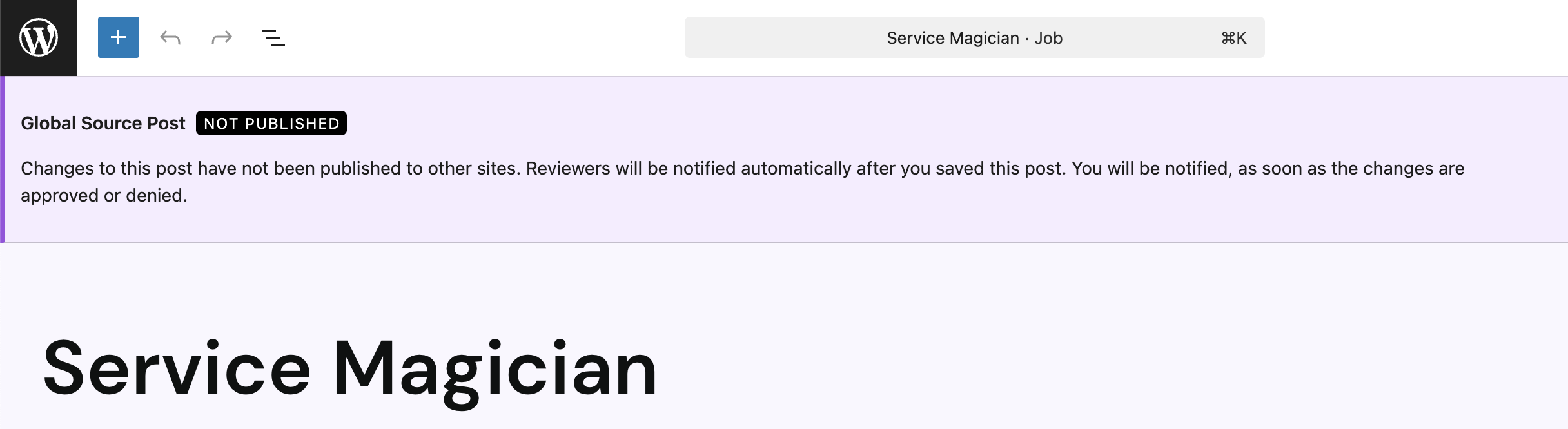
You can make and save any changes as usual — update the text, change images, adjust categories, etc. As soon as the post is saved, Reviewers will be notified via email. The email includes a link to the post and a short explanation that changes are awaiting review. However, saving the post multiple times won’t trigger repeated emails unless the review state changes.
Reviewer Experience
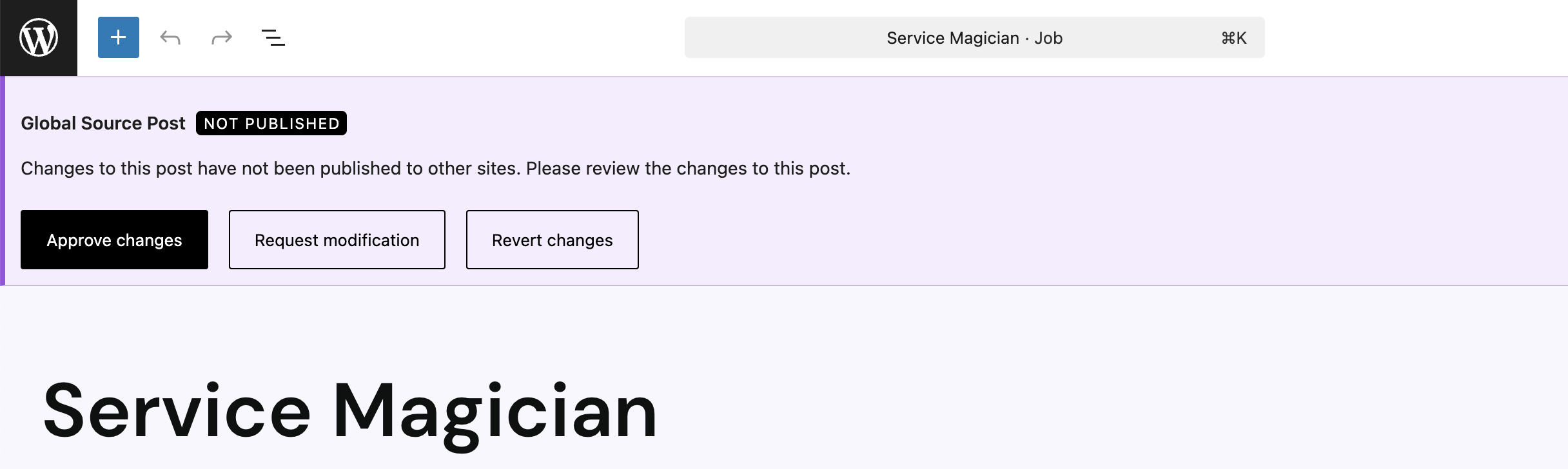
Reviewers can access the post either via the link in the email or directly through the WordPress admin. Upon opening the post, the top notification will display the current review state: “Changes not yet published.” Reviewers are given three possible actions:
Approve Changes
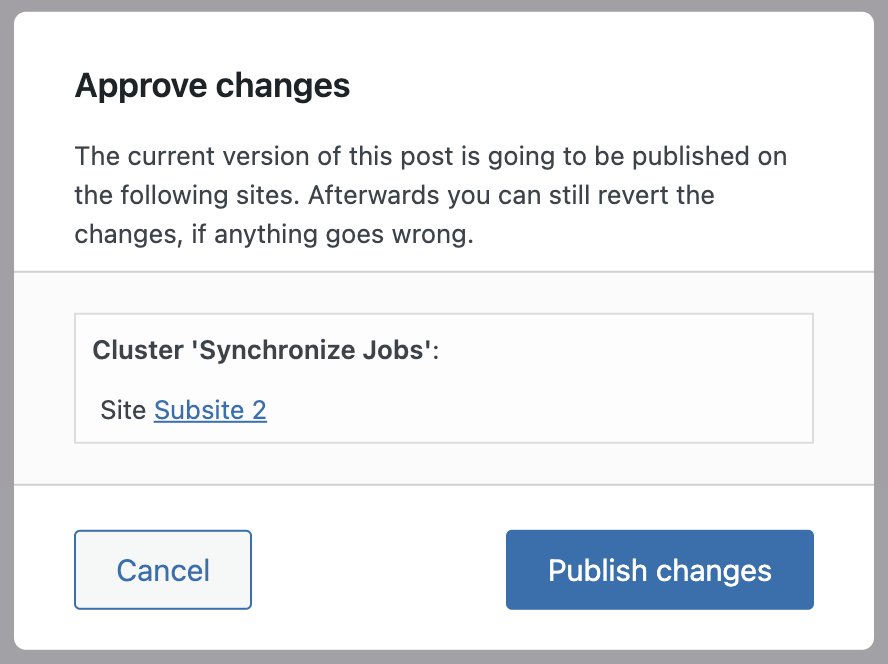
Clicking Approve opens a dialog where you can review a list of all destination sites that would be affected by the update. Each post can be previewed in its target context. You can then cancel the action or proceed with Publish Changes, which pushes the update to the distribution queue for deployment within minutes.
Request Modification
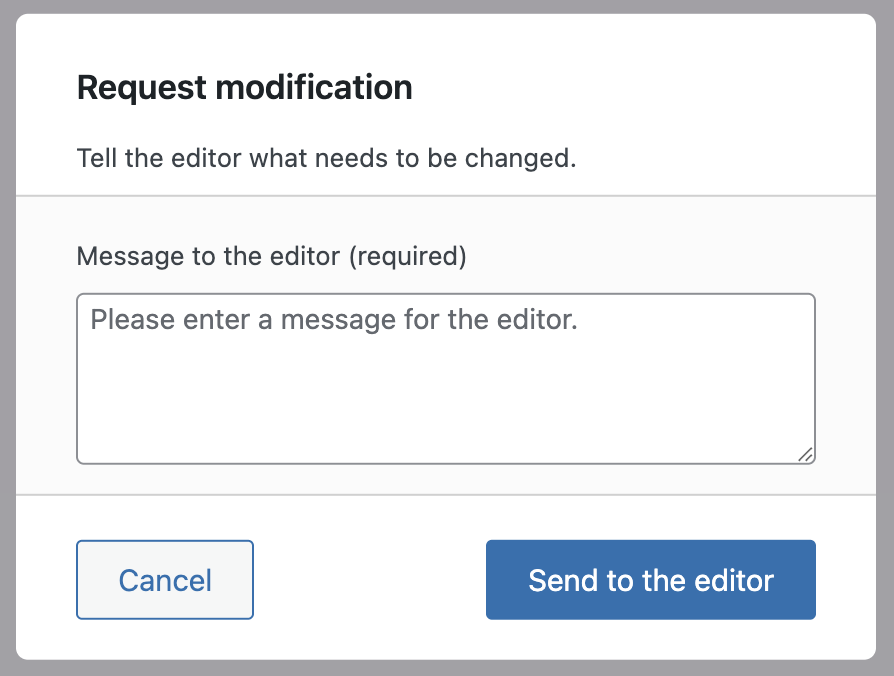
This option opens a text field for leaving feedback. Once submitted, the assigned editor receives an email with the message. The post will stay in the review state until the editor makes the requested adjustments and re-saves the post. Reviewers will again be notified after resaving, restarting the review process.
Revert Changes
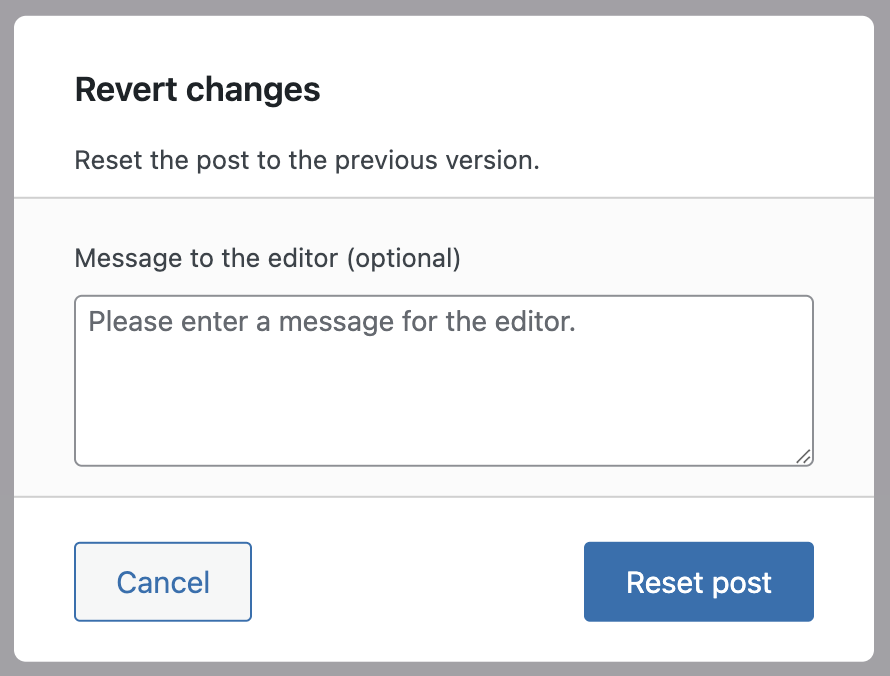
If the changes are not acceptable and should be discarded entirely, Revert Changes can be used. A message can be added to explain the decision. Once confirmed, the post is reset to its last approved state. No updates will go live.
Editor Workflow After Feedback
If a reviewer requests changes, the editor will see a new notification on the post indicating the status Not Approved. The message left by the reviewer will be visible along with the reviewer’s name. The editor can then make the necessary changes and save the post. Again, reviewers will be notified by email once the state changes.
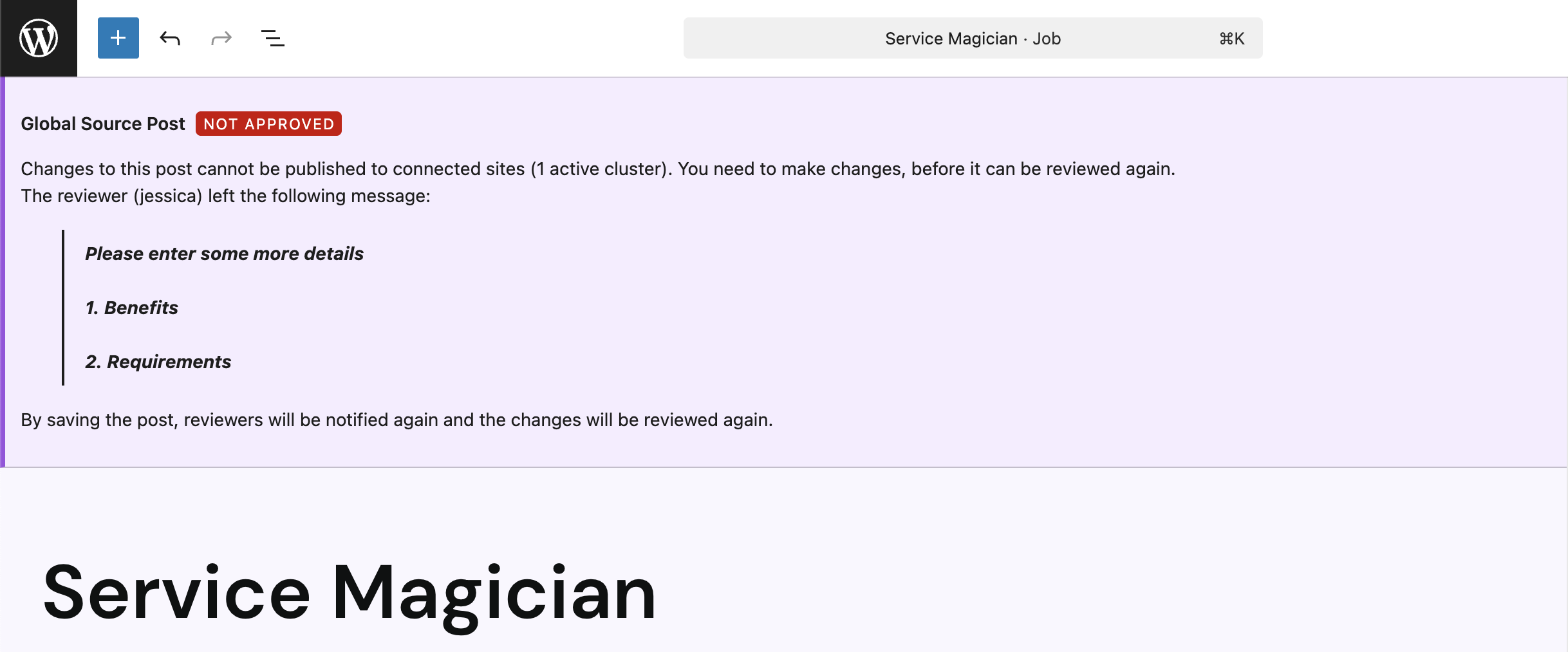
Note: Only one email will be sent until the review state is updated again.
If the post has been approved, the editor status is updated to Live and the notification holds information about the reviewing process when changing the post and how many sites are linked to this post.

Review History in the Post Editor
In addition to the top notification, the Global Content section in the post’s sidebar also reflects the review status. This box is located in the lower right meta box area and shows the Clusters and Destination Posts if the post is part of a Cluster.
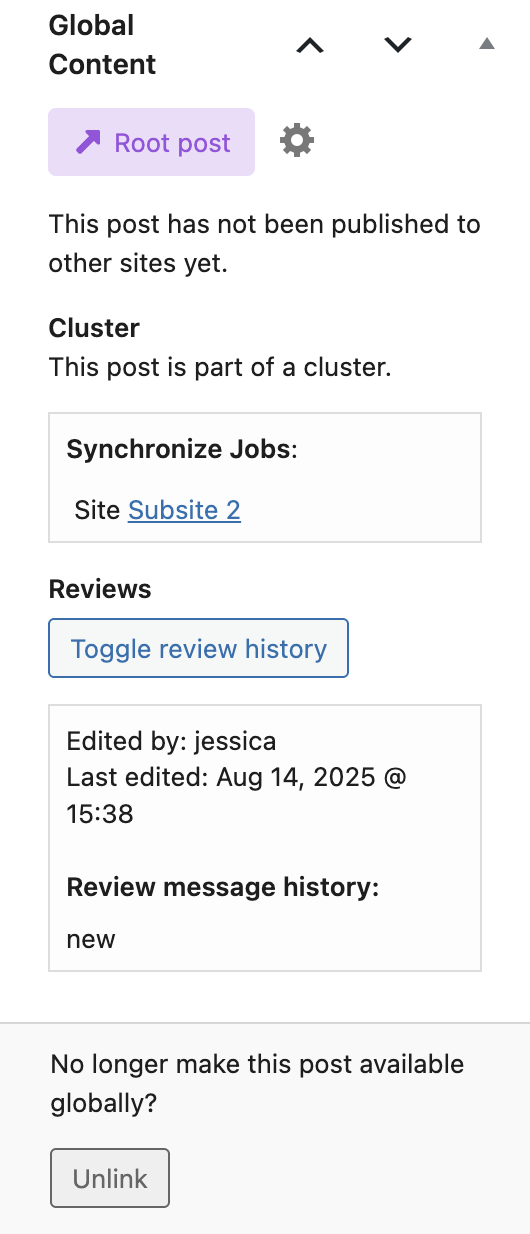
If Post Reviews are active, a Toggle Review History button will appear. Clicking this reveals a detailed history of all review events: who approved, requested changes, reverted, and the associated messages. This log provides transparency and traceability for all review actions.
Admin Overview: Post Reviews Page
On the network level, there is a dedicated admin page under Global Content → Post Reviews. This overview lists all current and completed Post Reviews in a familiar table format.
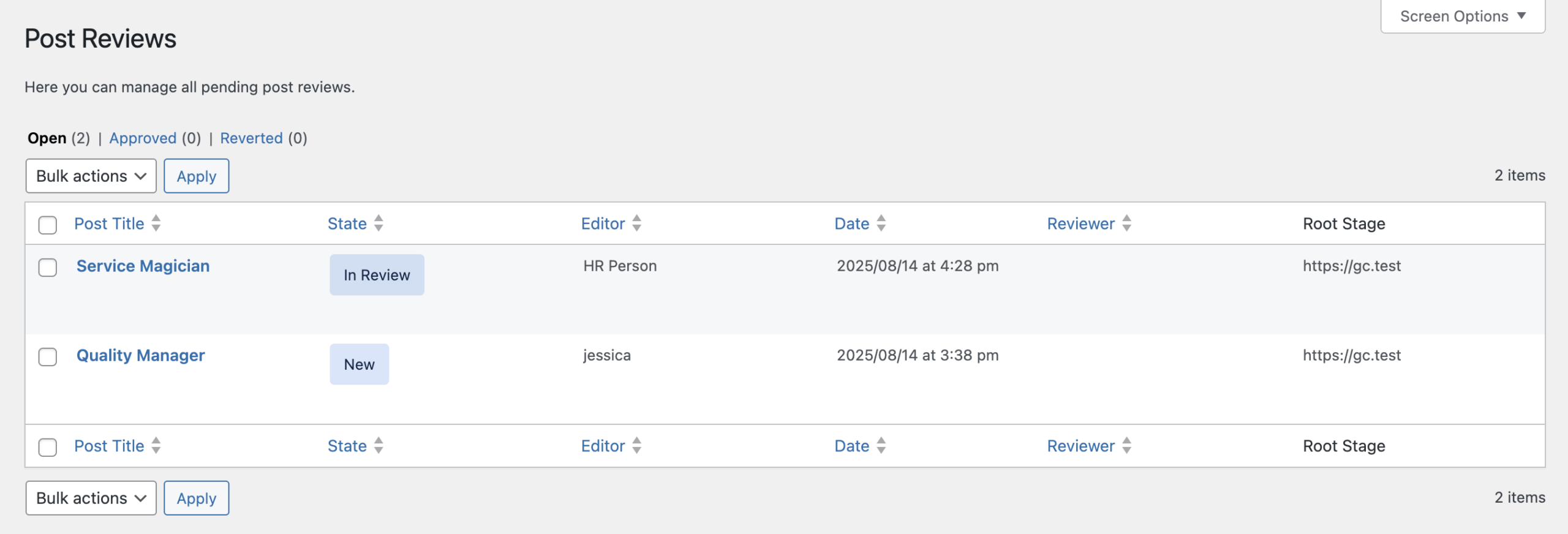
Post Reviews are retained for 30 days by default. You can change this value under Global Content → Settings.
Filters
At the top, filter links allow you to view all open, approved, or reverted reviews. You can also reopen and revert already approved reviews—useful if a mistake is found after publication.
Table Columns
- Post Title: Title of the post including a link to edit the root post.
- State: Current review status (New, In Review, Denied, Approved, Reverted), marked with color indicators.
- Editor: The user who last edited the post.
- Date: Timestamp of the last update.
- Reviewer: Username of the reviewer if the review has been processed.
- Root Stage: URL of the root stage the change originates from.
Actions
Depending on the state, you’ll see context-sensitive actions on hovering over a row like:
- Edit on root page: Jump directly to the original post editor.
- Approve: Confirm changes and push to the distribution queue.
- Revert: Roll back to the last approved version.
- Delete: Discard the review request without publishing.