When editing a global source post, any changes — whether text edits, media updates, taxonomy changes, or metadata adjustments — need to be distributed to every site where the post is used. Since a global post can be referenced on dozens, hundreds, or even thousands of websites, real-time updates aren’t feasible.
Instead, these changes are handled in the background using a dedicated task queue. Once a change is saved or published, it’s added to the queue and processed step by step — without blocking your workflow.
Updates are typically visible within a few minutes, depending on system performance and the complexity of the change.
Queue interface in the WordPress admin
You can monitor and manage the queue from the Queue screen in your WordPress admin. In Multisite installations, this page is available in the network admin under Global Content. On single-site setups, you’ll find it under the Global Content menu.
The interface resembles the standard WordPress post list view. At the top of the list view, you’ll find filter tabs to quickly view specific item states:
- All: Shows all queue items.
- Scheduled: Items added to the queue but not yet processed.
- Started: Items currently in progress. Especially relevant when syncing to external sites via API.
- Completed: Successfully processed items.
- Failed: Items that encountered an error.

Each queue item appears as a row with detailed information, structured into the following columns:
- Destination: Displays the target site name and URL. It also indicates whether the site is internal (same network) or remote (external network). For remote targets with multiple affected subsites, each subsite is listed individually. For the action links, see the next section Available Actions.
- Action: Describes what will be done — typically “Insert” for updates or “Delete” if the global content was removed from the cluster.
- Contents: Lists all elements associated with the distribution: posts, media, templates, forms, etc. Each item includes type info (e.g., Post, Image, Template), success status, and a link to the destination content.
- Status: Shows the current state of the item. An info icon appears when a problem is detected, clicking the info icon reveals the error details, such as connection timeouts or broken endpoints.
- Code: Displays the raw distribution object. This includes post IDs, meta, taxonomy, destination details, and all data transmitted. Useful for debugging and reprocessing specific payloads.
- Time: Shows when the item was added to the queue.
Available actions
Each queue item can be managed manually using the following actions:
- Go to Site: Opens the frontend of the target page.
- Run Now: Immediately processes the item, skipping background scheduling.
- Reschedule: Places the item back into the queue for reprocessing.
- Delete: Removes the item from the queue without affecting content.
You can also apply these actions in bulk by selecting multiple items via checkboxes and using the dropdown menu above the list.
Technical background: how the queue works
Global Content distribution is a resource-intensive task, especially when updating thousands of posts across a large multisite or external network. To handle this efficiently, Global Content uses cronjobs — scheduled background tasks that process items in the queue.
By default, WordPress uses a pseudo-cron mechanism triggered by site visits. For more consistent execution, we recommend switching to real server-side cronjobs. You can read more about this in the official, technical WordPress documentation.
Internally, Global Content uses the Action Scheduler Library, developed by Automattic and also used by plugins like WooCommerce. It processes updates in batches, managing memory and time limits intelligently.
Every minute, the system checks whether new items are in the queue. If yes, it processes them — until execution limits are reached — then continues in the next cycle. Updates on internal sites usually appear within 1 minute. Remote updates may take up to 2 minutes due to the extra processing layer. Large updates with heavy media usage or nested elements may take longer.
Manual fallback when cron fails
If queue items are not processed within 5 minutes, a banner appears in Global Content admin pages, alerting you to potential cronjob issues.
This banner includes an action button: Run Items Now. Clicking it opens a manual processor in your browser.
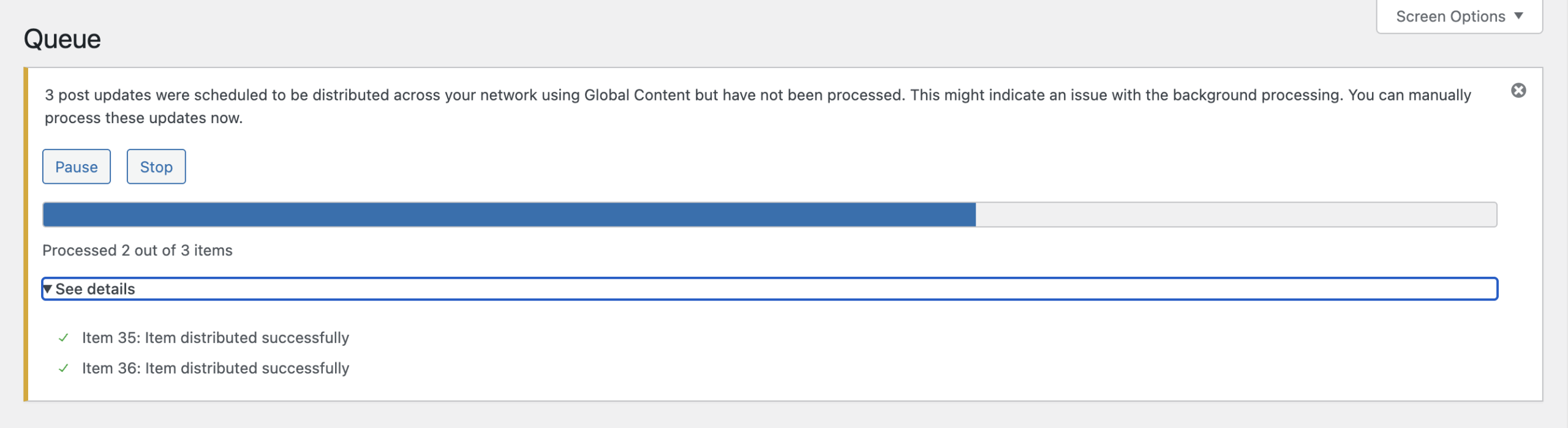
A progress bar shows how many items have been processed. You can pause or stop the job manually. Expandable logs provide success/failure info for each item. The UI live-updates as items change state.
This process uses AJAX. Keep the tab open until it completes. If you close it, the manual processing will stop immediately. In some cases, running just one item manually can unblock the queue if a background task has silently crashed.
Data retention and cleanup
All queue items are stored in a dedicated database table. They do not interfere with WordPress core tables or affect frontend performance.
Items are automatically deleted after three days by a daily cleanup routine. No manual maintenance is required. This helps ensure database performance remains stable even under heavy use.