The ACF integration is a conditional feature within the Greyd Plugin that only becomes available when the “Advanced Custom Fields” plugin is active. If ACF is not installed or activated, the integration remains disabled and has no impact on the editor or frontend.
Once the ACF plugin is detected, the integration extends native Greyd functionality within the editor. It adds support for ACF fields in three areas: dynamic tags, dynamic link sources, and advanced filters within the Query Loop block. In addition, developers can control and modify the integration via several available hooks, which are documented on this page. We have a separate articles available about how to customize the output of the ACF Dynamic Tags as well.
Dynamic Tag Support
Whenever you’re working within a post type that contains ACF meta fields, those fields become available as dynamic tags. This applies in contexts like Query Loops that query this post type, or Single Templates that display its content.
To insert a dynamic tag, start by adding a new text-based block — such as a Paragraph, Headline, or any block that allows free text input. You can also edit an existing block.
First, type # in the editor. This opens a list of available dynamic tags. Keep typing to filter the results. For example, type #acf to show only ACF fields. Use the arrow keys to navigate the list and press Enter to insert the tag.

Alternatively, click the database icon in the toolbar. This opens an unfiltered list of all available fields. Select the desired ACF field from this list.

After inserting a dynamic tag, it will appear in the text as a visually distinct inline token. It represents the field name.

Clicking the tag opens a modal where you can change it. All ACF-related tags appear under the “ACF” optgroup in the select dropdown. ACF tags do not have additional context-based options.
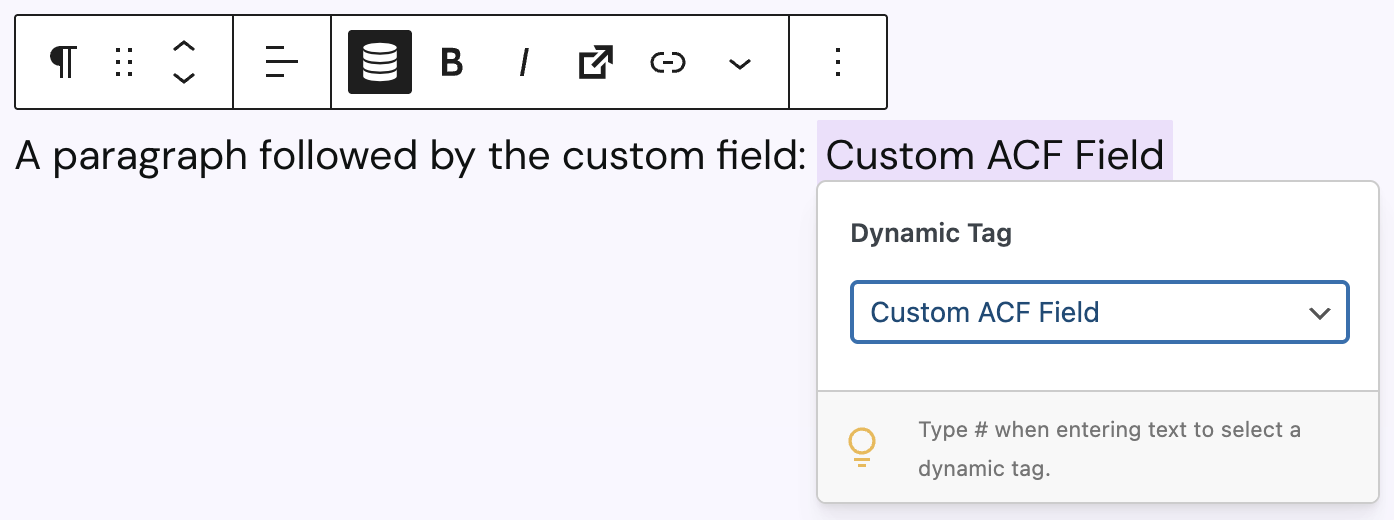
Dynamic Link Options
In post types that use ACF fields, any ACF link-type fields (see full list below) become available as dynamic link targets via the trigger picker. This includes usage in Query Loops or Single Templates referencing that post type, or posts of the post type the fields are assigned to.
The dynamic trigger picker is available in paragraphs, headings and some other blocks that allow text input, as well as in the following blocks:
- Button (Core)
- Button (Greyd)
- Content Box
- Group
- Dynamic Image
To set a dynamic trigger, click the trigger icon in the block’s toolbar.
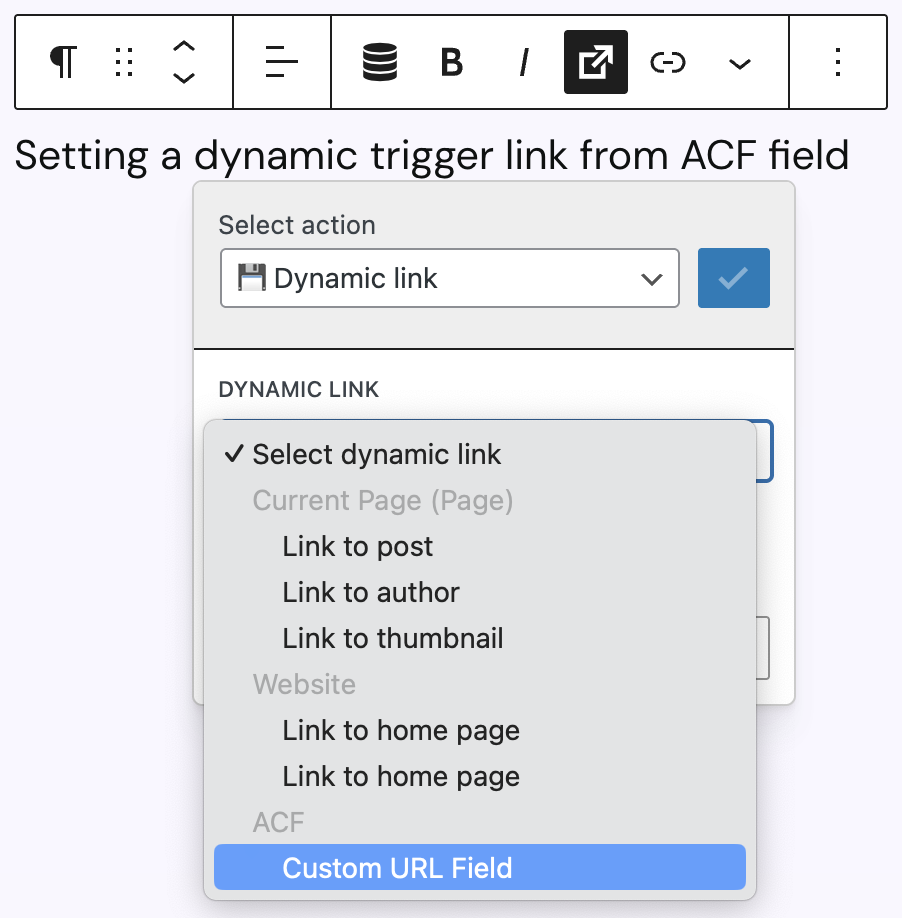
Select the action “Dynamic link”, then choose an ACF field in the select dropdown. All supported ACF fields appear grouped under “ACF”.
Supported ACF field types include: email, url, link, image, file, post_object, page_link, relationship, taxonomy, user, and group.
Advanced Filters in the Query Loop Block
The Query Loop block extended by the Greyd Plugin includes an “Advanced Filter” panel.
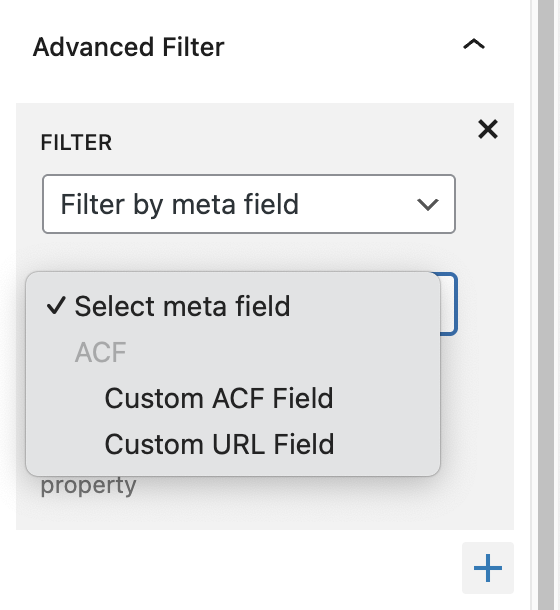
When a post type with ACF fields is selected, these fields can be used as filter criteria. To access this:
- Select the Query Loop block, then scroll to the “Advanced Filter” panel in the right sidebar and expand it. Click + Add Filter to insert a new rule or edit an existing one.
- Choose “Filter by meta field” as the filter type. Then, from the list of fields, select the desired ACF field. All ACF fields appear grouped under the “ACF” option group.
Sorting by ACF meta fields is also supported. Select “Sort results”, then pick “Meta ascending” from the second dropdown and choose the field from the same ACF option group.