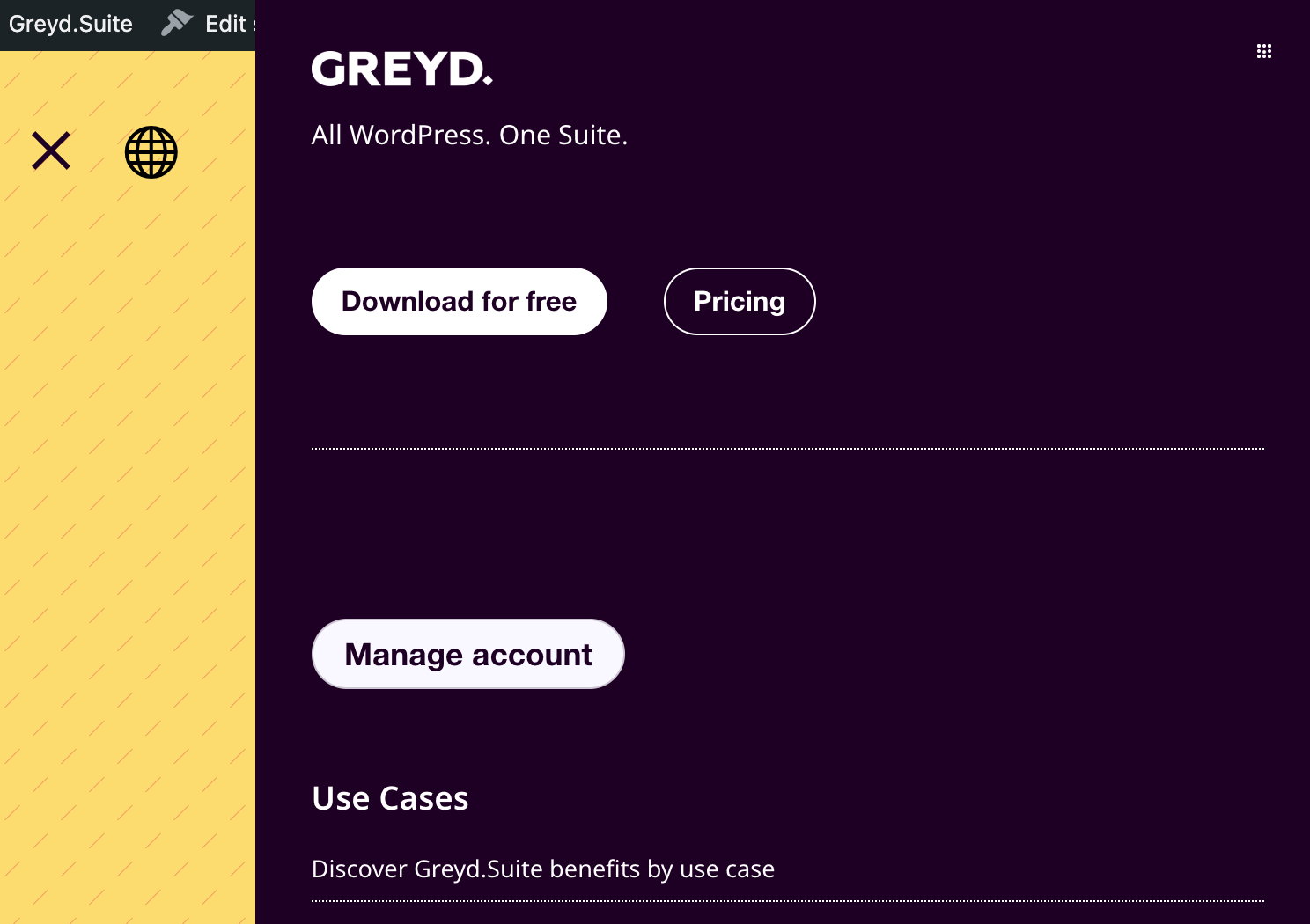The License page in the Greyd Plugin submenu allows you to enter and manage your license key. This removes the Greyd branding from the frontend and unlocks additional features depending on your license type.
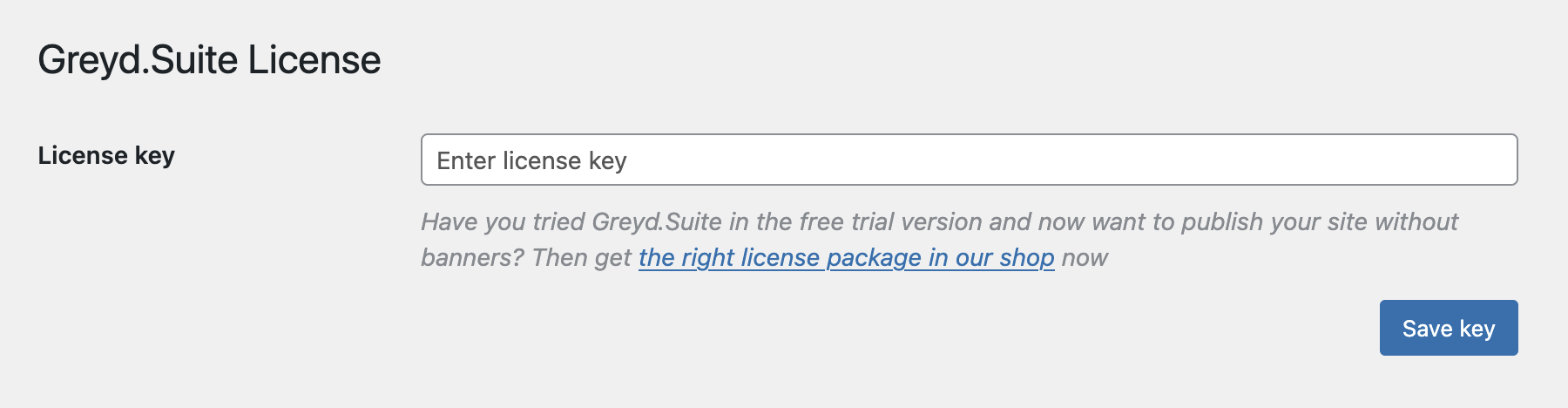
After opening the License page, you’ll see an input field to enter your license key. Once the key is entered, the plugin automatically validates it. You’ll receive feedback indicating whether the license is valid. If the license hasn’t been activated on the current domain yet, an additional button labeled Activate license on this domain will appear. This step links the key to your current site URL. Regardless of validation, you must confirm and save the license using the Save key button at the bottom of the section.
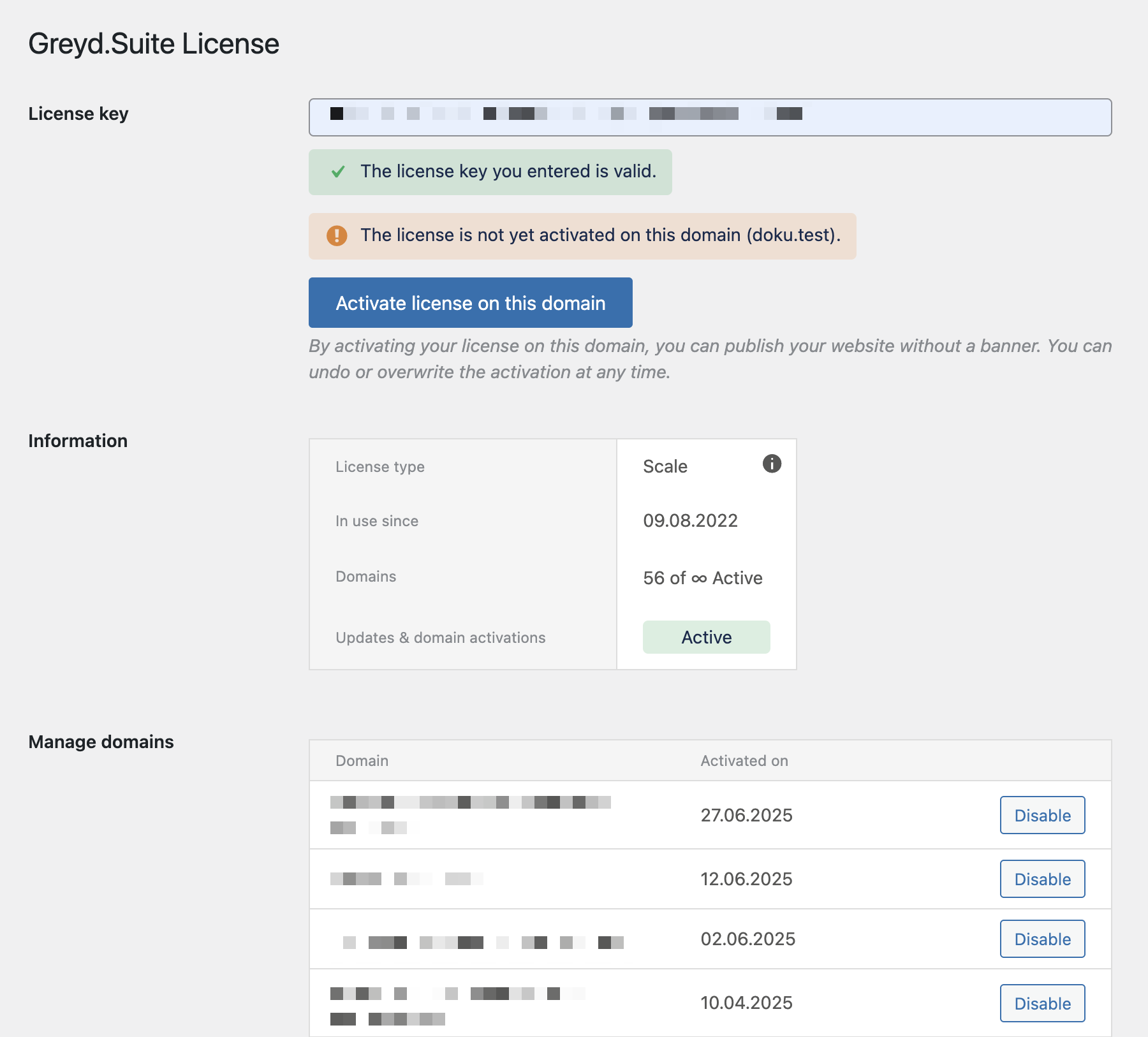
Below the key field, you’ll find detailed information about your license. This includes the license type, the activation date, a number of domains currently using the license, and a status of available updates and domain activations.
In the Manage domains section, you can deactivate the license for any domain where it’s no longer needed. All active domains linked to your license are listed here and can be disabled individually.