The Site Connector feature allows you to link any number of websites, including individual installations and entire multisite networks. Once connected, these websites act as if they were part of a shared environment, enabling centralized management via the Greyd Hub interface.
When used alongside the Global Content feature, connections make it possible to share and reuse content across all connected websites — even across remote servers. This functionality is only available with the Scale subscription.
To activate the feature, go to Greyd.Suite → Features and enable Site Connector. Once activated, a new tab labeled Connections appears within Greyd Hub, and the Websites tab is extended with new options. If the Greyd Global Content plugin is active, you’ll also find a Connections page in the Network Admin under Global Content → Connections. Both areas show the same connection list and settings.
Important: The feature relies on the WordPress REST API and uses application passwords for authorization. If a third-party plugin disables the REST API or interferes with application password handling, connections may not work. Without this feature, Global Content and Global Search only operate within a local network and cannot access or integrate remote websites.
Connections Tab
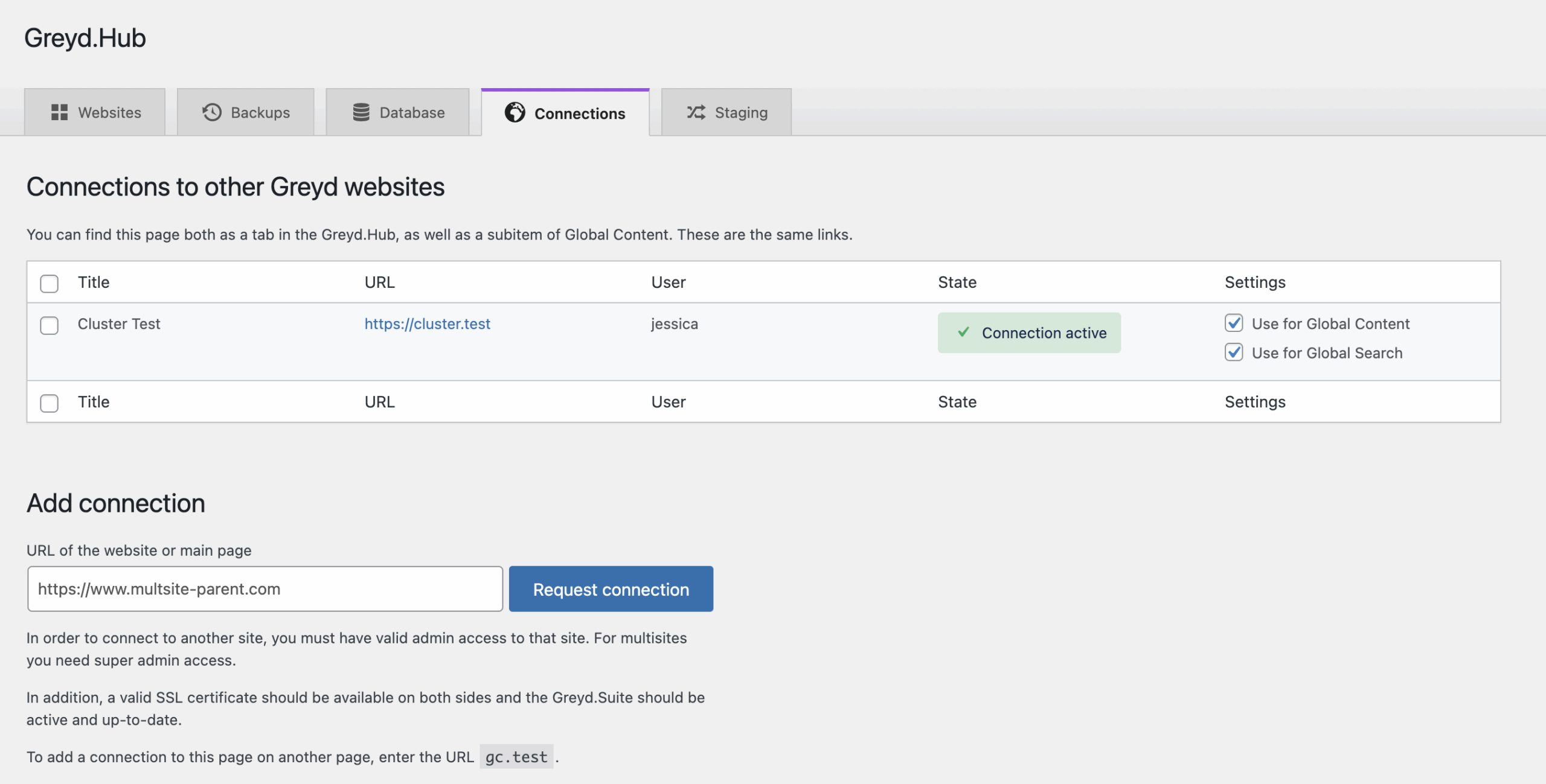
The Connections tab displays all established connections to other websites or networks. Each entry includes:
- Title: The label set when the connection was created
- URL: The URL of the connected site or network
- User: The WordPress user who initiated the connection
- State: Indicates the status of the connection
- Connection active: A working connection has been successfully authorized
- Connection inactive: The connection is broken or failed; a relevant error is shown in the admin notifications
Settings for each connection allow you to define whether it’s used for Global Content and/or Global Search. If unchecked, the connection is ignored by the respective feature. See the relevant documentation for more details.
Adding a Connection
To connect to another site, you need Administrator access on that site. For multisite networks, Super Admin privileges are required. Both sites must have valid SSL certificates and run the latest version of the Greyd Plugin. On the Connections tab, in the “Add connection” section, you need to do the following steps:
- Enter the URL of the remote site and click Request Connection.
- You are redirected to an authorization page on the target site. If invalid, the request silently fails.
- If valid, the Authorize Application page appears.
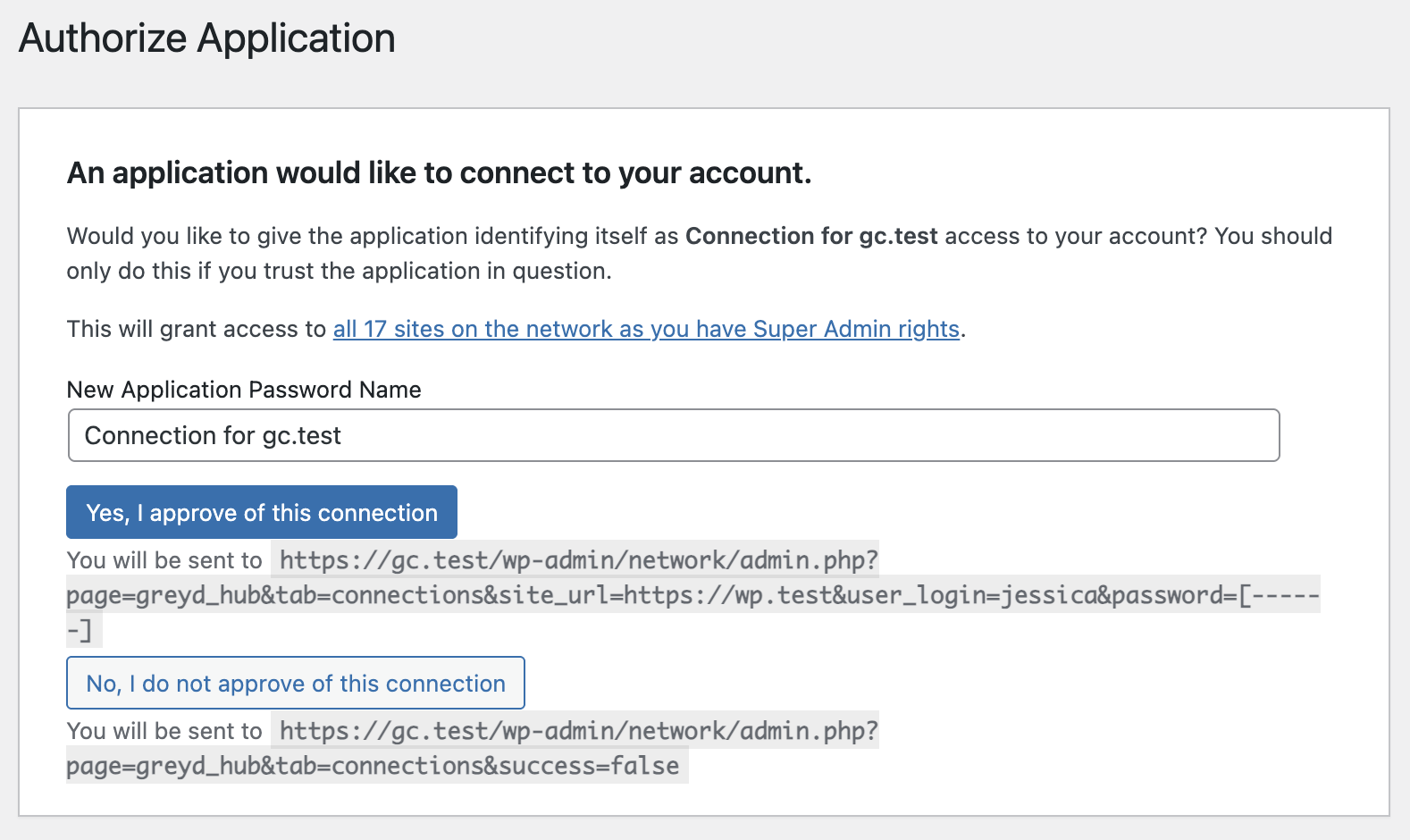
To access this page, log in as Administrator (or Super Admin for networks). You will be prompted to name the connection and approve or deny it. If approved, you’re redirected back and the connection is saved but remains inactive.
You now need to repeat the connection request from the remote site to the origin. Once both sides have approved each other, the connection becomes active on both ends. Any issues are displayed on the respective Connections page.
Application Passwords
Connections are authorized using WordPress Application Passwords, tied to the user who created them. You can manage these in the user’s profile under Application Passwords.
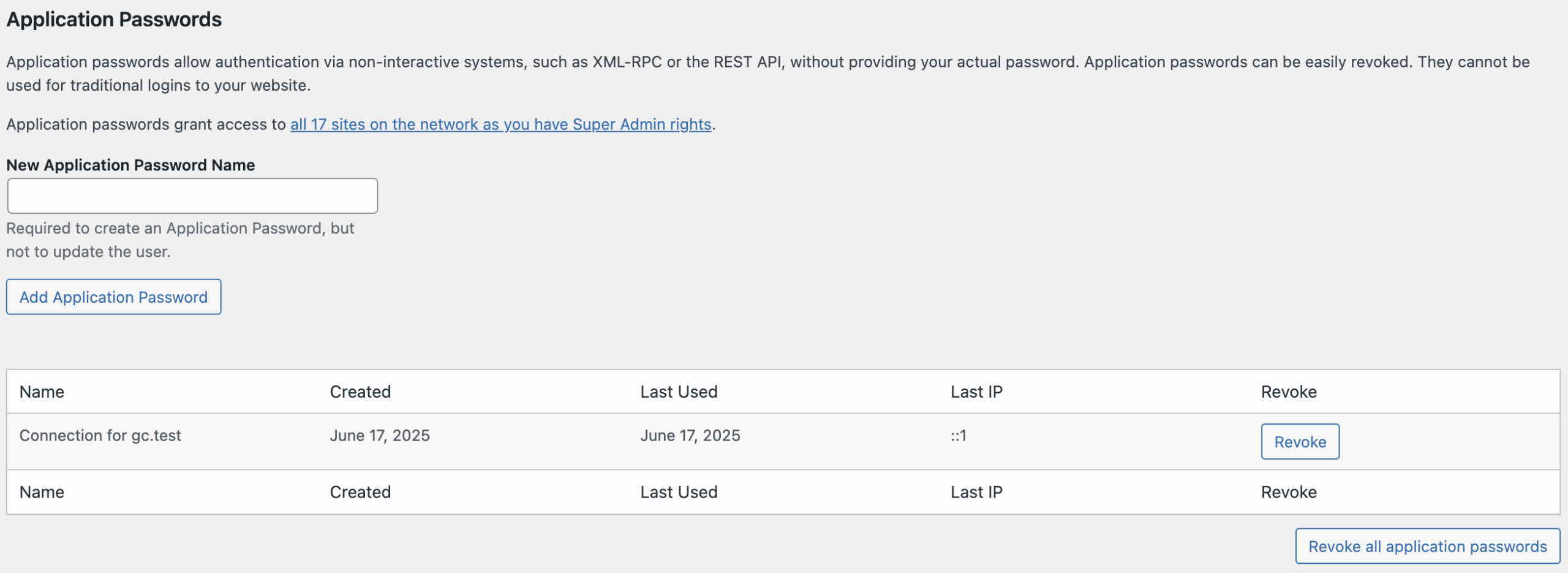
This area lists each password’s name, creation date, and last-used IP and time. This helps determine if a connection attempt was made. Deleting the user, changing their role, or revoking their password breaks the connection.
Integration with Greyd Hub
Once active, connections extend the Websites tab in Greyd Hub with remote websites from connected networks. These can be used the same way as local sites in features like Migration Assistant and Staging Assistant.
Note: You cannot edit remote site settings such as blog title, description, or visibility. For more details, see the documentation on Greyd Hub and Staging.
Video
Hi, this is Sandra from GREYD. Today I’d like to show you how to use our multisite connector to connect any number of websites with each other and to merge all your websites in one central system. The multisite connector is an extremely powerful feature. You can use it to massively save administration resources as you can manage all your web projects in one central dashboard, no matter if they lie on different WordPress installations. And you can also connect content across several websites and create even the most complex headless structures.
You will find the multisite connector in your GREYD.Hub in the tab connections. Here you can see an overview of all existing connections. To create a new one just enter the URL of the respective installation down here. You can both connect single sites and multisites. For the latter, just enter the URL of the home website. Please note that you need to have admin or super admin rights on both installations and a valid SSL certificate on both websites. GREYD.SUITE should be installed and up to date on both installations. For security reasons you will then be transferred to the other installation to accept the connection request for which you can also select an individual name.
Now we will have to do exactly the same procedure also from the other installation. So we go there and also create a new connection by entering the URL of the first installation, request the connection and approve it. Now you can see the installation connection is active and visible in your dashboard.
After successfully creating a connection, you will now also find the connected websites in your GREYD.Hub dashboard. So here you will not only be able to see the websites of this installation, but also of the one we’ve just connected. This means, you can use all features — for example migrating websites, installing templates, creating new websites, import and export, view website information, etc. — not only for this installation, but also for the one we’ve just connected. So now, you can for example migrate a website from here within seconds to a domain on the other multisite installation. Or use a website template from here for a project on the connected installation and also vice versa. Here again we can see all websites of all connected installations.
For more information on how all these GREYD.Hub features work, please have a look at our dedicated GREYD.Hub tutorial video in our Helpcenter. But now, you can not only use the connection to make managing your websites easier, but also to connect contents of it. If you activate this Global Content checkbox here, you can connect and sync any type of content — for example posts, forms, pop-ups, pages or entire post types — across installations. Like in GREYD.Hub, you will then also see all Global Contents of both installations in your Global Content dashboard and can easily import and use contents of your connected installation here. There’s also a video on Global Content in our Helpcenter.
You can also activate your connection for Global Search. If a user then searches for something on a website of installation A, you can also show him or her results from websites of installation B. Check out our search tutorial in the Helpcenter for more information. In the overview you can also delete connections. Please make sure to again do it from both installations and please don’t forget to also revoke the user permissions.
So let’s sum up: As you’ve seen, you can easily connect any GREYD.SUITE website with our multisite connector. The result: massive time saving and an extraordinary user experience. For more videos and information please visit our Helpcenter.